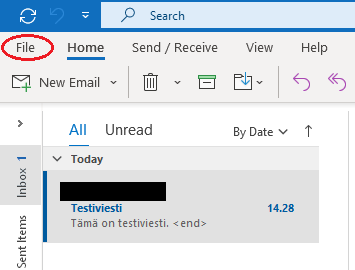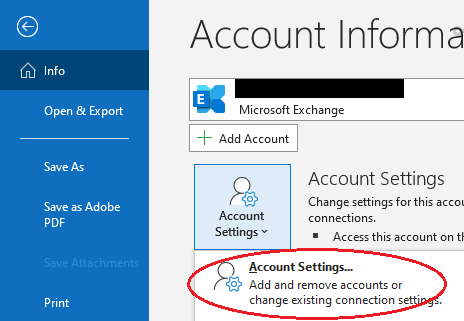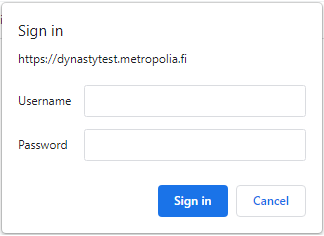...
| Info | ||
|---|---|---|
| ||
In all cases, first make sure that you are using the correct format of your username to log into the service and that you have activated your account. |
...
| Info | ||
|---|---|---|
| ||
If multi-factor authentication is preventing you from logging in, please refer to the instructions in Multi-factor authentication prevents login. What should I do? |
I can't log in to any of Metropolia's services, what should I do?
You need to activate your account before you can log in to the services. If you haven't activated your account yet, please follow the instructions on How do I activate my username?.
Note title Username activation The username can be activated no later than the start date of your studies.
- Retry using a browser's incognito or private window mode.
- Make sure you are using the correct format of your username to log in.
- Carefully enter your password without relying on browser autofill. Double-check for any typing errors.
- Reset your password.
Try again.
- Ensure that your right to study is valid by logging in with your online banking credentials or mobile ID at the opintopolku.fi service.
- Open My studies tab.
- Search for the section Metropolia University of Applied Sciences.
- Click the arrow to see information about your studies.
- Check that your right to study is valid.
- If your right to study is not valid, contact Metropolia's Student and Admission Services.
- Open My studies tab.
If the problem persists, please refer to "Did You Encounter a Problem?" for further instructions.
I can't log in to cloud services (Google, Microsoft), what should I do?
| Info | ||
|---|---|---|
| ||
Please note that there might be is a delay between accepting the terms of use for cloud services and the activation of the services. In Microsoft cloud services, the delay is approximately 2 hours, while in Google cloud services, it is around 2-4 hours. |
- Make sure that you have activated your user account, during which you accepted the terms of use for cloud servicesand conditions (including the Terms and Conditions for the Cloud Services), and waited long enough for the cloud services to be fully activated. Instructions: Cloud Services.
- Try again using a browser's incognito or private window mode, and with a different browser.
- Ensure that you are logging in with the correct format of your username (username@metropoliausername@metropolia.fi, e.g., matmeik@metropolia.fi, not the email address).
- Enter your password carefully without relying on browser autofill. Make sure you haven't made any typing errors.
Try logging in with your password at https://oma.metropolia.fi. If you can't log in, reset your password and try again.
...
If the problem persists, please refer to "Did You Encounter a Problem?" for further instructions.
I can't log in to Microsoft Teams, what should I do?
If you are unable to log in to the Microsoft Teams desktop application
- Try logging in to Teams through a web browser at https://office.com.
- If you are able to log in, please refer to the instructions for "Microsoft Teams desktop application not working, what should I do?"
- Ensure
Make sure that you have activated your user account, during which you accepted the terms
of use for cloud servicesand conditions (including the Terms and Conditions for the Cloud Services), and waited long enough for the cloud services to be fully activated. Instructions: Cloud Services.
Info title Delay in service activation Please note that there is a delay between accepting the terms of use for cloud services and the activation of the services. In Microsoft cloud services, the delay is approximately 2 hours, while in Google cloud services, it is around 2-4 hours.
- Make sure you are logging in with the correct format of your username (username@metropoliausername@metropolia.fi, e.g., matmeik@metropolia.fi, not the email address).
- Enter your password carefully without relying on autofill. Make sure you haven't made any typing errors.
Try logging in with your password at https://oma.metropolia.fi. If you can't log in, reset your password and try again.
...
If the problem persists, please refer to "Did You Encounter a Problem?" for further instructions.
If I can't log in to Microsoft Teams using a web browser
- Ensure
Make sure that you have activated your user account, during which you accepted the terms
of use for cloud servicesand conditions (including the Terms and Conditions for the Cloud Services), and waited long enough for the cloud services to be fully activated. Instructions: Cloud Services.
Info title Delay in service activation Please note that there is a delay between accepting the terms of use for cloud services and the activation of the services. In Microsoft cloud services, the delay is approximately 2 hours, while in Google cloud services, it is around 2-4 hours.
- Make sure you are logging in at the correct address: https://office.com.
- Verify that you are logging in with the correct format of your username (username@metropolia.fi, e.g., matmeik@metropolia.fi, not the email address).
- Try again using a browser's incognito or private window mode, and with a different browser.
- Enter your password carefully without relying on browser autofill. Make sure you haven't made any typing errors.
Try logging in with your password at https://oma.metropolia.fi. If you can't log in, reset your password and try again.
...
If the problem persists, please refer to "Did You Encounter a Problem?" for further instructions.
I can't log in to my
...
email on a web browser, what should I do?
| Info | ||
|---|---|---|
| ||
To access Metropolia email from abroad, currently, you can only do so through a VPN connection. Please refer to the announcement on OMA for and read detailed instructions on using a VPN connection. |
- Please try again using a browser's incognito or private window mode, and with a different browser.
- Make sure you are logging in at the correct address: https://mail.metropolia.fi. Metropolia email can only be accessed through this specific address when using a web browser.
- Verify that you are logging in with the correct format of your username (just the short username, not the email address).
- Enter your password carefully without relying on browser autofill. Make sure you haven't made any typing errors.
Try logging in with your password at https://oma.metropolia.fi. If you can't log in, reset your password and try again.
...
If the problem persists, please refer to "Did You Encounter a Problem?" for further instructions.
...
I can't log in to my email using the Microsoft Outlook desktop application, what should I do?
| Info | ||
|---|---|---|
| ||
Ulkomailta pääsee kirjautumaan Metropolian sähköpostiin toistaiseksi vain VPN-etäyhteyden kautta. Katso tiedote OMAsta ja lue ohjeet VPN-etäyhteyden käytöstä. | ||
| ||
To access Metropolia email from abroad, currently, you can only do so through a VPN connection. Please refer to the announcement on OMA and read detailed instructions on using a VPN connection. |
- Try logging in to your email through a web browser at Yritä kirjautua selaimen kautta sähköpostiisi osoitteessa https://mail.metropolia.fi.
- Varmista, että kirjaudut oikealla käyttäjätunnuksen muodolla palveluun (pelkkä lyhyt tunnus, ei sähköpostiosoite).
- Syötä salasana huolellisesti ilman selaimen automaattitäydennystä. Varmista, ettet tehnyt kirjoitusvirhettä.
Jos pääsit kirjautumaan, on vika Outlook-sovelluksen asetuksissa.
Kokeile sähköpostitilin korjaamista ja sähköpostitilin uudelleenasettelua Outlook-työpöytäsovelluksessa. Ohjeet alla.
Miten korjaan sähköpostitilin asetukset Outlook-työpöytäsovelluksessa?
...
- Make sure you are logging in with the correct format of your username (just the short username, not the email address).
Enter your password carefully without relying on browser autofill. Make sure you haven't made any typing errors.
If you are able to log in, there may be an issue with the Outlook application settings.
- Follow the login instructions on the page Setting Up Email in Outlook Desktop Application. Pay particular attention to the Email Account Setup steps 7-11.
- Try repairing the email account and resetting the email account in the Outlook desktop application. Please find the instructions below.
How do I fix email account settings in the Outlook desktop application?
Open the "File" menu.
Open "Account Settings".
- Select your Metropolia email account.
Click on "Repair..." if the option is available.
- Follow the instructions provided.
Restart Outlook.
How do I reset my email account in the Outlook desktop application?
- Open the "File" menu.
- Open "Account Settings".
- Select your Metropolia email account.
- Click on "Remove".
- If Outlook prompts you to create a new location for your data, create it through the "Data files" menu by clicking on "New..."
Outlook will ask for confirmation to remove the account, respond with "Yes".
- Reconfigure your email account in Outlook carefully following the instructions: Setting up Email in the Outlook Desktop Application.
Remove the additional data file that you created in step 4a through the same menu from which you created it
Miten uudelleenasettelen sähköpostitilini Outlook-työpöytäsovelluksessa?
- Avaa Tiedosto/File-valikko.
- Valitse Metropolia-sähköpostitilisi. Klikkaa Poista/Remove.
- Jos Outlook pyytää luomaan tiedoillesi uuden sijainnin, luo se Datatiedostot/Data files -valikon kautta klikkaamalla Lisää.../New... Outlook pyytää varmistusta poistamiselle, vastaa Kyllä/Yes.
- Asettele sähköpostitilisi Outlookiin uudestaan huolellisesti ohjeiden mukaan: Sähköpostin käyttöönotto Outlook-työpöytäsovelluksessa.
- Poista kohdassa 4a luomasi ylimääräinen datatiedosto saman valikon kautta, josta loit sen
.
Avaa Tiliasetukset/Account settings.
If the problem persists, please refer to "Did You Encounter a Problem?" for further instructions.
...
I can't log in to Adobe Creative Cloud
...
services, what should I do?
| Info | ||
|---|---|---|
| ||
Tämä ohje koskee vain henkilökunnan jäseniä, joilla on käyttöoikeus Creative Cloud -palveluihin ja opiskelijoita, jotka ovat ostaneet itselleen Creative Cloud -lisenssin. | ||
| ||
This guide is applicable only to staff members who have access to Creative Cloud services and students who have purchased a Creative Cloud license for themselves. |
- Make sure you log in with the correct format of your username (email address: firstname.lastname@metropolia.fi).
- Enter your password carefully without relying on autofill. Make sure you haven't made any typing errors.
Ensure that you have given consent for data transmission to Adobe Creative Cloud services.
Login to the page
- Varmista, että kirjaudut oikealla käyttäjätunnuksen muodolla palveluun (sähköpostiosoite (etunimi.sukunimi@metropolia.fi).
- Syötä salasana huolellisesti ilman automaattitäydennystä. Varmista, ettet tehnyt kirjoitusvirhettä.
- Varmista, että olet hyväksynyt tietojen lähetyksen Adobe Creative Cloud -pilvipalveluun.
Kirjaudu sivulle https://amme.metropolia.fi/
Valitse Select "Omat tiedot.
Hyväksy tietojen lähetys Adobelle ja klikkaa Tallenna muutokset.
Voi tulla ilmoitus, että muutosten tallennus epäonnistui. Siitä ei tarvitse välittää.
" (My information).
Accept data transmission to Adobe and click on "Tallenna muutokset" (Save changes).
You may receive a notification that the changes could not be saved. You don't need to worry about it.
Within 30 minutes of granting access, you will receive an email confirming your access rightsSaat 30 minuutin kuluessa sähköpostiviestin käyttöoikeuden myöntämisestä.
If the problem persists, please refer to "Did You Encounter a Problem?" for further instructions.
En pääse kirjautumaan Metropolian sisäiseen palveluun, mitä teen?
I can't log in to Metropolia's internal service, what should I do?
Metropolia's internal services include platforms such as Metropolian sisäisiä palveluja ovat esimerkiksi oma.metropolia.fi, tietohallinto.metropolia.fi, elomake.metropolia.fi, moodle.metropolia.fi ja työasemiin kirjautuminen., and logging into workstations.
- Retry using a browser's incognito or private window mode, and with a different browser.
- Make sure you are logging in with the correct format of your username (just the short username, e.g., matmeik, not the email address).
- Enter your password carefully without relying on browser autofill. Make sure you haven't made any typing errors.
Try again
- Yritä uudestaan selaimen incognito- eli private-ikkunassa ja toisella selaimella.
- Varmista, että kirjaudut oikealla käyttäjätunnuksen muodolla palveluun (pelkkä lyhyt tunnus, esim. matmeik, ei sähköpostiosoite).
- Syötä salasana huolellisesti ilman selaimen automaattitäydennystä. Varmista, ettet tehnyt kirjoitusvirhettä.
- Yritä uudestaan
.
If the problem persists, please refer to "Did You Encounter a Problem?" for further instructions.
...
I can't log in to the Zoom video conferencing program, what should I do?
| Info | |||
|---|---|---|---|
| |||
Instructions for using ZoomZoomin käyttöohjeet: Funet Miitti (Zoom) |
Mitä teen, jos en pääse kirjautumaan Zoom-videoneuvotteluohjelman työpöytäversioon?
What should I do if I can't log in to the Zoom desktop version of the video conferencing program?
- Carefully follow the login instructions.
- Enter your password carefully and ensure that you haven't made any typing errors.
- Noudata huolellisesti kirjautumisohjeita.
- Syötä salasana huolellisesti ja varmista, ettet tehnyt kirjoitusvirhettä.
- Kokeile pääsetkö kirjautumaan salasanallasi
Try logging in with your password at
-palveluun. Jos et, vaihda salasanasi.
Mitä teen, jos en pääse kirjautumaan Zoom-videoneuvotteluohjelman selainversioon?
. If you can't log in, reset your password.
What should I do if I can't log in to the web version of the Zoom video conferencing program?
- Carefully follow the login instructions.
- Try again using a browser's incognito or private window mode, and with a different browser.
- Enter your password carefully without relying on browser autofill. Make sure you haven't made any typing errors.
- Noudata huolellisesti kirjautumisohjeita.
- Yritä uudestaan selaimen incognito- eli private-ikkunassa ja toisella selaimella.
- Syötä salasana huolellisesti ilman selaimen automaattitäydennystä. Varmista, ettet tehnyt kirjoitusvirhettä.
- Kokeile pääsetkö kirjautumaan salasanallasi
Try logging in with your password at
-palveluun. Jos et, vaihda salasanasi. If you can't log in, reset your password.
If the problem persists, please refer to "Did You Encounter a Problem?" for further instructions.
...
I can't log in to the eduroam wireless network, what should I do?
| Info | ||
|---|---|---|
| ||
Eduroamin toiminta on laitekohtaista ja on mahdollista, että verkko ei toimi yksittäisellä laitteella vaikka olisit noudattanut ohjeita. | ||
| ||
The functionality of eduroam can vary depending on the device, and it is possible that the network may not work on a specific device even if you have followed the instructions. |
- Make sure you carefully followed the instructions: Wireless network eduroam.
- Ensure that you logged in to the network with the correct format of your username (username@metropolia.fi).
- Enter your password carefully and make sure you haven't made any typing errors.
- Varmista, että noudatit ohjeita huolellisesti: WLAN-verkko eduroam.
- Varmista, että kirjauduit verkkoon oikealla käyttäjätunnuksen muodolla (tunnus@metropolia.fi).
- Syötä salasana huolellisesti ja varmista, ettet tehnyt kirjoitusvirhettä.
- Kokeile pääsetkö kirjautumaan salasanallasi
Try logging in with your password at
-palveluun. Jos et, vaihda salasanasi. If you can't log in, reset your password.
If the problem persists, please refer to "Did You Encounter a Problem?" for further instructions.
...
I can't log in to the metropolia-guest
...
wireless network, what should I do?
- Make sure you carefully followed the instructions: Wireless network Varmista, että noudatit ohjeita huolellisesti: WLAN-verkko metropolia-guest.
- Varmista, että kirjauduit verkkoon oikealla käyttäjätunnuksen muodolla (pelkkä lyhyt tunnus, ei sähköpostiosoite).
- Syötä salasana huolellisesti ja varmista, ettet tehnyt kirjoitusvirhettä.
- Ensure that you logged in to the network with the correct format of your username (just the short username, not the email address).
- Enter your password carefully and make sure you haven't made any typing errors.
- Kokeile pääsetkö kirjautumaan salasanallasi
Try logging in with your password at
-palveluun. Jos et, vaihda salasanasi.. If you can't log in, reset your password.
If the problem persists, please refer to "Did You Encounter a Problem?" for further instructions.
I can't log in to the Dynasty 10 system (JEMMA), what do I do?
| Warning | ||
|---|---|---|
| ||
This response contains information only applicable to Metropolia employees, not students. |
All Metropolia staff members have access to the Dynasty 10 system.
Make sure you have read the Dynasty login instructions in OMA and followed them.
According to the instructions, you log in to Dynasty as follows:
- Select Sign in with Windows ID.
- Enter your Metropolia username (the same one you use to log in to OMA, for example).
- Enter your Metropolia password.
- Select Sign in.
If the problem persists, please refer to "Did You Encounter a Problem?" for further instructions.
Did You Encounter a Problem?
| Note | ||
|---|---|---|
| ||
Olethan aktivoinut käyttäjätilisi? Tili pitää aktivoida ennen kuin pääset kirjautumaan palveluihin. Jos et ole vielä aktivoinut tiliäsi, tee se ohjeiden Miten aktivoin käyttäjätunnukseni? mukaan. Käyttäjätunnus on mahdollista aktivoida viimeistään opintojen alkamispäivänä. |
|
| |
Have you activated your user account? Your account needs to be activated before you can log in to the services. If you haven't activated your account yet, please follow the instructions in How do I activate my user account? guide. You can activate your username at the latest by the start date of your studies. |
| Info | ||
|---|---|---|
| ||
If you have registered for an individual course at Metropolia and are experiencing issues with account activation or unable to log in to Metropolia services, please attach a copy of the email you received with instructions for activating your account or logging in to your service request | ||
| Info | ||
| ||
Jos olet ilmoittautunut yksittäiselle Metropolian kurssille ja sinulla on ongelmia tilisi aktivoinnissa tai et pääse kirjautumaan Metropolian palveluun, liitä palvelupyyntöön kopio sähköpostista, jossa sait ohjeet tunnuksen aktivoimiseen tai kirjautumiseen. |
| Include Page | ||||
|---|---|---|---|---|
|