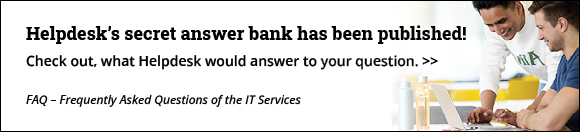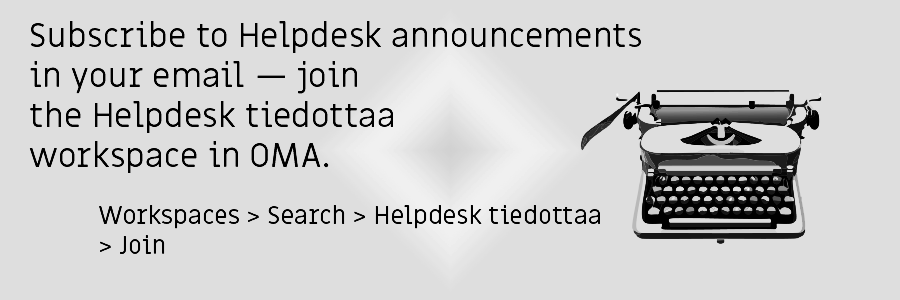Metropolia's telecommunication and server systems will be maintained from Monday 1.7.2024. at 08.00 until Friday 5.7.2024 at 18.00. The maintenance will cause short outages throughout Metropolia's telecommunications and server environment.
The maintenance will result in downtime for most of the IT services provided by Metropolia, including
- campus networks, i.e. wireless and wired network connections on campus and VPN connections
- financial and human resources management systems
- email
- Skype For Business
- network drives (Z, U, W, T, S, P)
- O365 logins
- Desktop streaming (VDI and CampusVDI)
- web services for teaching and projects (including Exam, users, vhost, mysql, mysqlproj, projects servers, wiki.metropolia.fi, www.metropolia.fi, ezproxy.metropolia.fi and elomake.metropolia.fi)
Separately, longer outages already known for the following services:
moodle.metropolia.fi: 02.07.2024 9.00 - 12.00
valmentavakoulutus.fi: 02.07.2024 from 13.00 to 15.00
hd.metropolia.fi: 04.07.2024 at 9.00 - 13.00
The breaks is due to the update and maintenence of the system.
We're sorry for the inconvenience it might cause.
The Helpdesk sells discontinued computer packages, laptops, and projectors at the Myyrmäki campus in the C3004 classroom on June 5th - 6th, 2024.
Information about available products will be updated until the start of the sales days. Check the latest information when the sales days begin.
- On the first sales day, products are sold only to Metropolia students and staff.
- Products cannot be reserved in advance. They are sold on a first-come, first-served basis.
- Only one computer package or projector per buyer.
- There may be a queue at the sales point. We would like to ask for patience while waiting for your turn.
Check the products, opening hours, and additional information on the IT Services website. Please note that there are important instructions on the page that you should consider before coming.
Kind regards,
Helpdesk
Call Center: 09 7424 6777
Service requests https://hd.metropolia.fi / helpdesk@metropolia.fi
Information and instructions: https://itservices.metropolia.fi
The outage is due to a system update.
We apologize for any inconvenience.
Note also another outage on May 28, 2024.
Take Care of Your File Backups
Ensure your backups are in place before your vacation, and enjoy your holiday worry-free. Read more in the OMA announcement: Avoid a collapse – take your backups now!
The person in the image is not related to the case.
Check Windows Updates
Before your vacation starts, check for available updates for your Metropolia Windows laptop following the guide available on the IT department's webpage here. (Note: read the guide, do not use Windows' own Check for updates feature.)
The old Finnish proverb applies to Windows updates: "What you leave behind, you will find ahead." Updates have to be done at some point. If you keep delaying them, they will be automatically installed on your computer at a time that might not suit you. Installing the update includes restarting your computer and a temporary disruption of its use.
Keep VPN On for a Few Hours
Keep the VPN running on your Metropolia maintained Windows laptop for at least a few hours before your summer vacation starts. If you work during the summer, remember to keep the VPN open for 1-2 hours at a time, 2-3 times a week, preferably when you do not need your computer for other tasks (NOTE: It is not advisable to use the VPN during online meetings as it can slow down the connection). By doing so, your computer's functionality at the start of autumn will be more reliable.
Security updates are now automatically installed on Metropolia computers, provided the computer is turned on and connected to the internet. Just keeping the computer on helps a lot. However, the VPN or Metropolia's internal network is needed for certain essential functions like Windows licenses. If your computer is disconnected from the Metropolia network via VPN or on campus for too long, you may need Helpdesk assistance to get it back up and running.
Update Your Metropolia Mac Computer
If your work laptop has an older macOS than Monterey (12.x), update it immediately to the newest available version found in Apple's Software Update settings. Most Mac computers from 2016 and later support at least macOS Monterey 12. If it's no longer possible to install macOS Monterey 12 on your computer, consider requesting a newer Mac if necessary.
Reminder apps will be activated on Mac computers at the start of the summer, which will remind you of updates and their installation.
By autumn, mandatory security updates will also be available for all Macs, which can only be delayed for a limited time. After that, they will be installed without your permission after a countdown.
Read the instructions for updating the operating systems of Macs maintained by Metropolia here.
What Happens If the Computer Is Off the Network for Too Long?
Updates are essential for ensuring security. If your computer is not online for a long enough period, updates will automatically install the next time you start working.
Imagine a scenario where, after returning from a summer vacation, you start a lecture in a full auditorium. You turn on your laptop for the first time after your vacation five minutes before the lecture starts. Your computer quickly begins installing missing updates to ensure your security. As your computer slows down due to the updates, you finally open your PowerPoint presentation eight minutes after the lecture starts. As you reach the fourth PowerPoint slide, your computer restarts without warning, and the lecture is interrupted. This is inevitable as delaying updates poses a security risk. How would you feel in this situation? Would you then feel like contacting the Helpdesk to complain about your computer's poor performance?
Avoid scenarios like the one described above by connecting your computer to the network, and if you're not on campus, also open the VPN connection
1) before your summer vacation starts
2) after your summer vacation ends well before you start working. If possible, even the whole day before.
Summer 2024
The Helpdesk phone service is open from June 17 to August 16, Mon–Fri from 9 AM to 3 PM. (On Midsummer Eve's Eve, June 21, from 9 AM to 12 PM)
The phone service number is 09 7424 6777
Regardless of the season, we only accept contacts through
- phone service at 09 7424 6777,
- service requests at https://hd.metropolia.fi / by email helpdesk@metropolia.fi
Service requests received during the summer are processed as usual, and delays are generally not expected. It is not advisable to postpone contacting us until the autumn, when the volume of contacts to Helpdesk is significantly higher. If the issue you report must wait for a responsible person to return from summer vacation, we will always inform you separately.
Fall 2024
Starting August 19, the Helpdesk phone service will switch to autumn hours. The beginning of the academic year is statistically and from our experience the busiest time, but we are prepared by increasing the staff for handling calls and service requests until the end of September. Despite the increased capacity, there may still be congestion.
All Contacts in Fall Still Only to Phone Service and Service Requests
We kindly ask you to continue using only the contacts listed above (and at the end of this announcement) instead of direct contacts on campus. This also gives the Helpdesk peace to work, and allows each of us to focus fully on our own areas of responsibility. Our contact policy is fixed and does not vary with the seasons.
Read Also
Promotional Videos
Watch the fun and exciting promotional videos by Helpdesk, which remind you to contact the Helpdesk using the correct contact information.
Best regards,
Helpdesk
In case of any inquiries related to this announcement or other IT matters at Metropolia, please contact the Helpdesk as follows:
Phone service: +358 9 7424 6777
Service requests: https://hd.metropolia.fi / helpdesk@metropolia.fi
Frequently Asked Questions: https://itservices.metropolia.fi/FAQ
 Old workspaces are being archived in the wiki - short break of service on Tuesday March 19, at 4:00 PM
Old workspaces are being archived in the wiki - short break of service on Tuesday March 19, at 4:00 PM
The aged workspaces of Metropolia's wiki will be archived for read-only on Tuesday, March 19th, at 4:00 PM. This will cause a few minutes of downtime on the wiki.
Old workspaces are those that were last updated on December 31st, 2021, or earlier.
Workspaces related to teaching and learning that begin with the string 'wiki2' are being moved to the archive.
Archived workspaces can be restored if necessary, so no page will be permanently removed from the wiki.
There will be a break of service service in OMA starting from March 15, 2024, at 3:00 PM.
The interruption may continue, lasting through the entirety of March 16 and 17.
Efforts will be made to have the general desktop available as early as Friday evening. Other desktops, such as student and teacher desktops, will be opened as soon as possible.
The following information systems will not be operational during the interruption or may experience disruptions:
- OMA (all desktops)
- Tuudo (to the extent that Tuudo reads data from OMA)
- Applicant's desktop (open UAS applicant.oma.metropolia.fi)
- Wihi
- Aini
- Graduation and resignation system
- Course feedback system
- Schedules
- Study guide
Many systems independent of OMA will function normally during the OMA service break, such as:
- Moodle
The OMA service interruption is due to system maintenance relocation.
We apologize for any inconvenience.
The Ball Changes
The familiar "Cisco ball" is being removed from the taskbars of computers maintained by Metropolia.
However, there is no need to worry, as a new ball has already arrived: the Palo Alto GlobalProtect ball. The Cisco ball had a blue and green band around it. The GlobalProtect ball is entirely gray.
Start using Palo Alto GlobalProtect now. Cisco AnyConnect will be permanently discontinued at the end of March 2024, and its ball may disappear from your computer even earlier. You can find instructions for use on the IT website.
Multi-Factor Authentication
Using Palo Alto GlobalProtect is not difficult. It operates on the same principle as Cisco AnyConnect, but the interface is slightly different. If you have already enabled multi-factor authentication, it will be required during login.
Multi-factor authentication is becoming mandatory at Metropolia. If you have not yet enabled multi-factor authentication, it is advisable to do so well in advance, according to the instructions on the IT services website. More information about the implementation of multi-factor authentication at Metropolia can be found in a previous OMA announcement.
GlobalProtect for Personal Devices and Mobile Devices Later
Palo Alto GlobalProtect is not yet available on devices other than Windows and macOS computers maintained by Metropolia, such as laptops. It will be made available on personal computers and mobile devices before the end of March 2024. We will provide separate information and instructions at that time.
Best regards,
Helpdesk
In case of any inquiries related to this announcement or other IT matters at Metropolia, please contact the Helpdesk as follows:
Phone service: +358 9 7424 6777
Service requests: https://hd.metropolia.fi / helpdesk@metropolia.fi
Frequently Asked Questions: https://itservices.metropolia.fi/FAQ
The outages are due to an update in which Metropolia's IT Services is splitting the wiki into two parts for licensing reasons: a commercial and a non-commercial instance.
We're sorry for the inconvenience
 The evening of Tuesday, January 23, 2024, maintenance outages on moodle.metropolia.fi and valmentavakoulutus.fi
The evening of Tuesday, January 23, 2024, maintenance outages on moodle.metropolia.fi and valmentavakoulutus.fi
Due to maintenance work, the following services will experience downtime on Tuesday, January 23, 2024:
| Tuesday, January 23, from 7:00 PM to 9:00 PM | valmentavakoulutus.fi |
| Tuesday, January 23, from 10:00 PM to 12:00 AM | moodle.metropolia.fi |
Best regards,
Helpdesk
In case of any inquiries related to this announcement or other IT matters at Metropolia, please contact the Helpdesk as follows:
Phone service: +358 9 7424 6777
Service requests: https://hd.metropolia.fi / helpdesk@metropolia.fi
Frequently Asked Questions: https://itservices.metropolia.fi/FAQ
Remote desktops at addresses securedesktop.metropolia.fi and desktop.metropolia.fi will be transitioning to a new system on the next week. At the same time, their addresses will change.
The old system will be shut down on January 26, at which point the old addresses will cease to function.
You will log in to the new system in the same way as before, using the VMware Horizon Client program. However, the server addresses will be as follows:
- campusvdi.metropolia.fi — Remote desktops open to both students and staff. Access is only available from within Metropolia's internal network.
- vdi.metropolia.fi — Remote desktops open only to staff. Accessible both from external and internal networks.
You can also use remote desktops with a web browser, but in that case, not all of Horizon Client's features will be available.
The instructions on how to use the remote desktops on the IT Services website will be updated during the change.
According to the licensing terms, only staff members are allowed to use remote desktops when working outside Metropolia premises. Therefore, logging in to remote desktops with student accounts is only possible on Metropolia computers, such as those in computer labs.
Best regards,
Helpdesk
Phone service: +358 9 7424 6777
Service requests: https://hd.metropolia.fi / helpdesk@metropolia.fi
Frequently Asked Questions: https://itservices.metropolia.fi/FAQ
Microsoft has announced that Microsoft Stream, which has also been in use at Metropolia, will be discontinued. It will no longer be possible to upload new videos starting from February 15, 2024.
Videos will be removed
Microsoft Stream Classic will be permanently discontinued on April 15, 2024. If you want to keep the videos you have saved in Stream, make sure to copy them well in advance before the deadline. After April 15, 2024, it will no longer be possible to retrieve the videos.
Which videos will be removed?
All the videos you have saved in Microsoft Stream will be permanently removed. These may include, for example:
- Meetings and events recorded with Microsoft Teams
- Videos shared via Microsoft Teams that are not saved elsewhere
- All videos you have saved in Microsoft Stream in any way.
How do I save my videos?
Download your videos from Microsoft Stream following the instructions available on the IT Services website. The files will be saved as MP4 video files, which can be viewed using standard video playback software.
Is Microsoft Stream being replaced with a new service?
The retiring Microsoft Stream Classic will be replaced by the new Microsoft Stream on SharePoint service. To start using Microsoft Stream on SharePoint, you do not need to take any action. It will automatically replace the old Microsoft Stream Classic, but videos saved in Microsoft Stream Classic will be removed.
Best regards,
Helpdesk
Phone service: +358 9 7424 6777
Service requests: https://hd.metropolia.fi / helpdesk@metropolia.fi
Frequently Asked Questions: https://itservices.metropolia.fi/FAQ
NOTE: If you have any questions regarding this matter, please contact using the above-mentioned contact details. The sender of the announcement does not respond to direct inquiries concerning the subject.