
The Outlook application is usually located in /Applications/Microsoft Office 2011/Outlook(.app).
If you are starting Outlook for the first time the Welcome to Outlook for Mac window pops up.
Click on the Add Account button in the bottom part of the window.

If you have already used Outlook in your computer you can add a new account in Outlook’s Tools menu in Accounts…
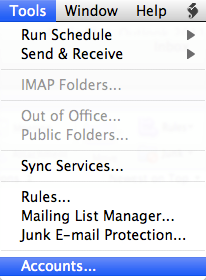


E-mail address: your Metropolia e-mail address
Authentication Method: User Name and Password
User name: Metropolia account (usually the account name is enough – sometime the account has to be given in the format PK\account).
Password: your Metropolia account password
Configure automatically: on
After you have confirmed the information click on the Add Account button.
Waite for a moment while the account is verified and the connection to the Exchange server is established.
If there are a lot of messages in your Exhange e-mail box it can take a while before the content is transferred to the local disk of your Mac computer.
During the initial transfer the computer may seem slow but that is normal.
Apple Mac, Outlook 2011 (suomeksi)