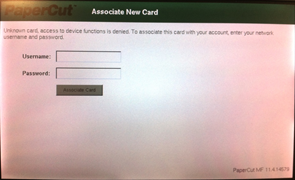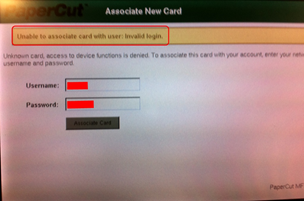| Div | ||
|---|---|---|
| ||
If your copy card is lost, contact Helpdesk immediately. Helpdesk deactivates your card so that the finder cannot use it. |
To use multifunction devices you need 1. Get a copy card. Copy card helps to you authenticat quickly at the device. It does not itself contain the credit.
Many RFID cards can be used to authenticate at multifunction devices. Included are:
- HSL travel card (The travel credit is not used when copying or printing.)
- Metropolia library card (For external users)
- Metropolia ID card
1. Active your RFID card from the library. First you must active the card by associating it with your Metropolia user ID.
Notice: If you lose you copy card, contact helpdesk immediately! Helpdesk inactivates you card so that nobody else can use it for copying.
2. Touch the card reader of the multifunction device with your copy card.
3. Type Enter your Metropolia user ID and password using the touch screen. To protect your password, make sure that nobody else can see what you type on the touch screen.
Keep in mind information security when entering your information.
4. If 4. If you mistype your password, the screen displays the message "Unable to associate card with user: Invalid message ”Invalid login." Type ” Enter your password again.
5. When When the card is successfully activated, the screen displays the message: ”Card association successful”Your card has been associated with your user account.”
6. Log Remember to log out of the multifunction device by pressing the FC button twice.
7. Your copy card is now activated and associated with your Metropolia user ID.
Kopiokortin käyttöönotto