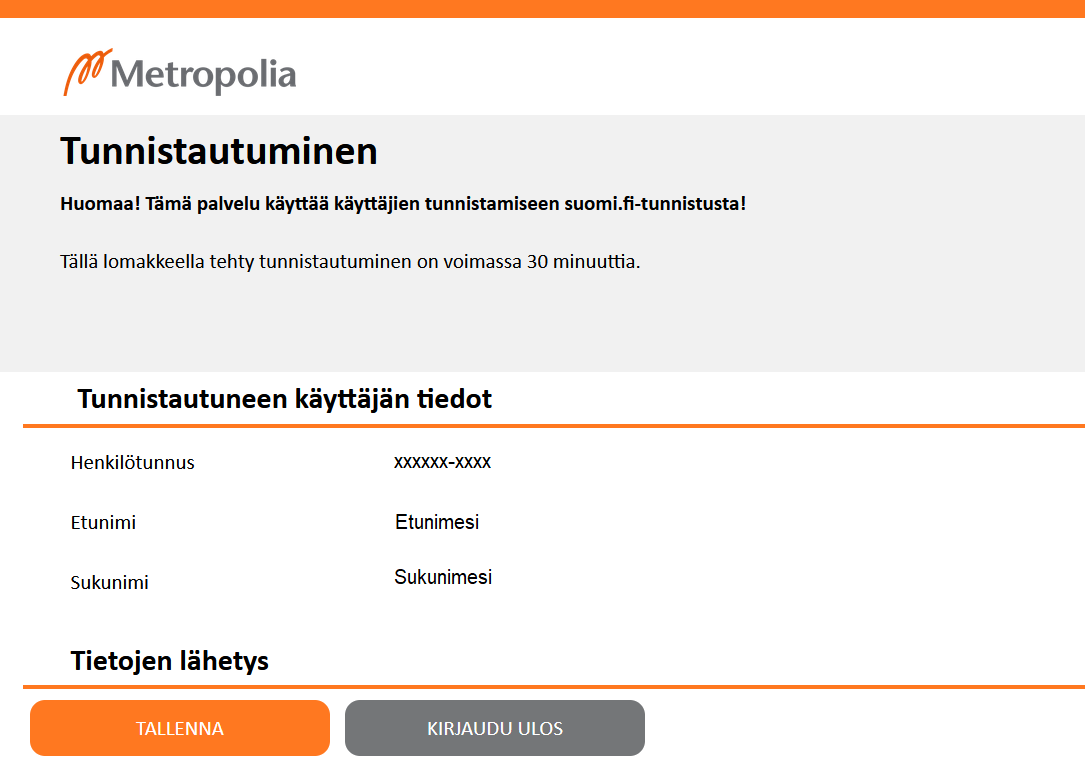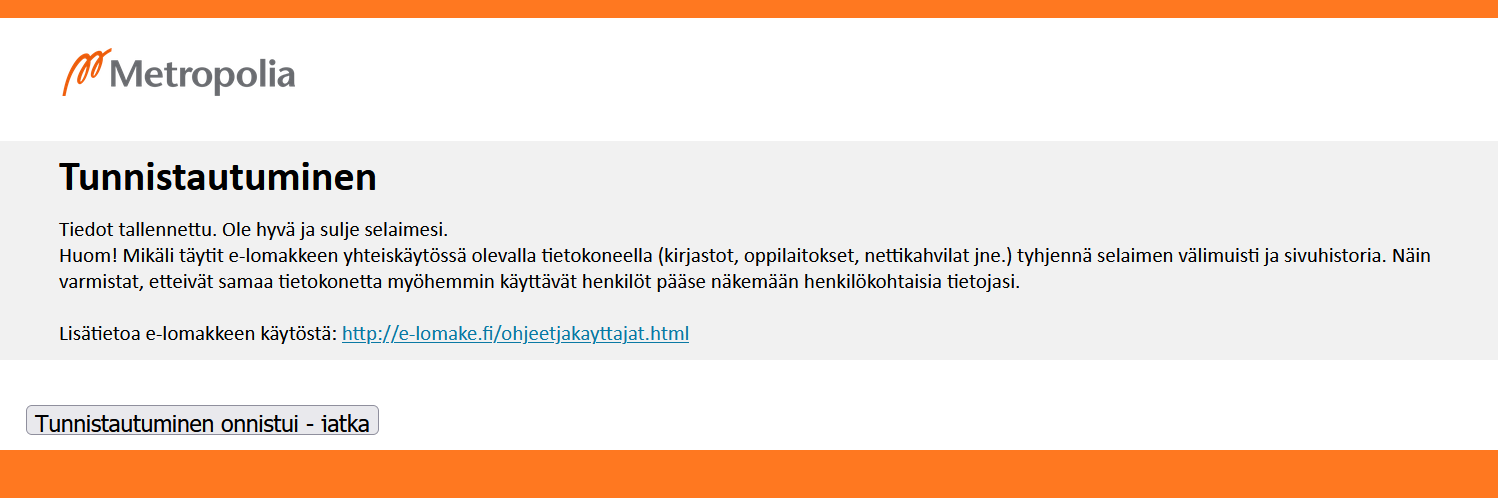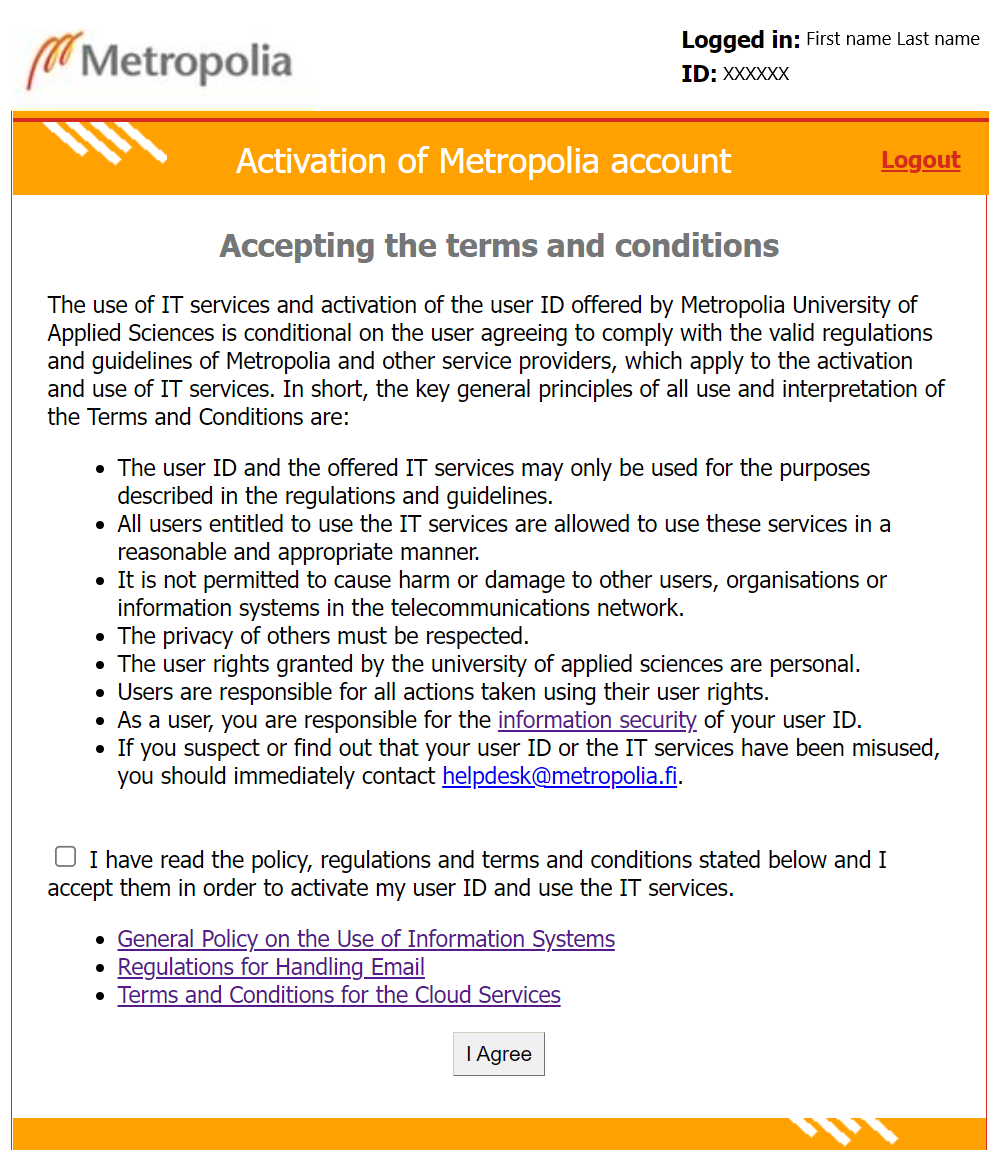You will need a netbank user ID or a mobile certificate for authentication.
If you
Notice to new students: You can activate you user ID after Study Affairs Office has registered your information in the student register. Study Affairs Office estimates that the information will be registered by August 17.
If you have forgotten your password or you want to activate a new user ID or you have forgotten your password, you can use your personal netbank netbanking user ID or mobile certificate when logging in at http://amme.metropolia.fi/activate. VETUMA makes this possible.. Authenticate to Metropolia user ID activation and password reset service using Suomi.fi service.
| Info |
|---|
You can activate your user account at the latest when your right to study or employment begins. |
Read first the instructions carefully and then move on by clicking on the link at the end of the instructions.
1. Click on At the link at the end of the these instructions . You will be referred to Metropolia E-lomake (E-form).
2. Click on "Authenticate" button.
3. Select either Mobile certificate or Bank identification as the means of identification.
4. VETUMA service asks you for some required information. Follow the instruction on the screen.you will find a link Activate your user ID or change your password now.
2. As the authentication method, select either bank identification, mobile certificate, or certificate card (e.g. eletronic ID card).
3. Follow the onscreen instructions.
4. Click
5. After authentication, click on Continue to the service button.
5. In the Tietojen lähetys (Send information) section, click on Tallenna (Save):
6. Click on Tunnistautuminen onnistui - jatka button (Authentication succeeded - continue):
7 You will be referred back to E-lomake.
6. Click on "Save" button in the Proceed section towards the bottom of the page.
7. Click on Authentication succeeded - continue button.
8. Your user ID is shown in upper right corner next to your name. Read and accept Metropolia IT services' usage policy agreementpolicy, regulations and terms and conditions.
9
8. Give a Type password in the New password field. The password must contain at least 8 characters. Confirm the password by typing it again in the Confirm new password field.
10
9. Click on the Change password button.
11
10. Your password is now changed.
Thank you for reading carefully the instructions.The activation page shows your username with which you can login to Metropolia systems.
Click to Activate Continue to activate your user ID or change your password in Metropolia Vetuma service.
For identification you will need a personal netbank user ID or a mobile certificate.
Information about the Vetuma service (in Finnish) and mobile certificatepassword now at https://password.metropolia.fi
Aktivointi ja salasanan vaihto mobiilivarmenteen tai pankkitunnusten avulla