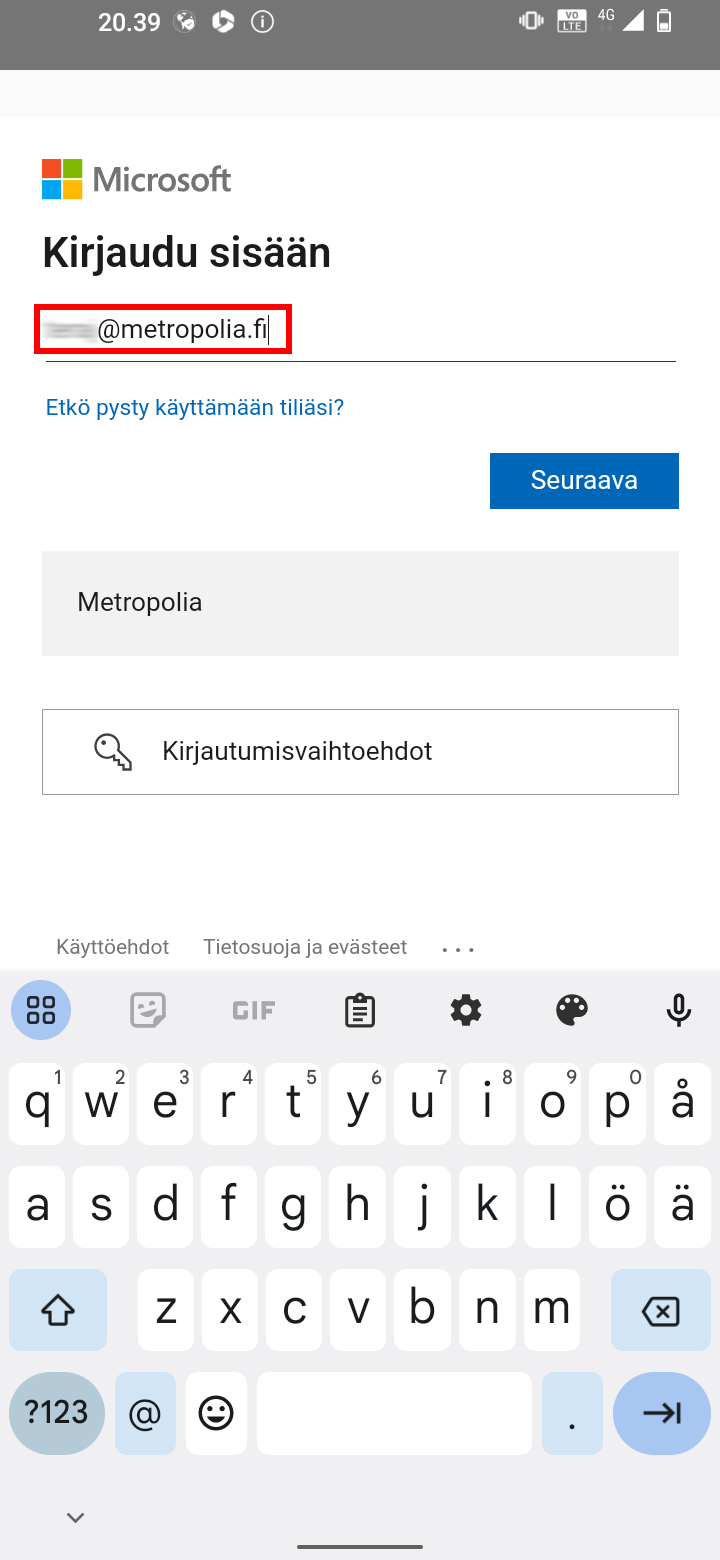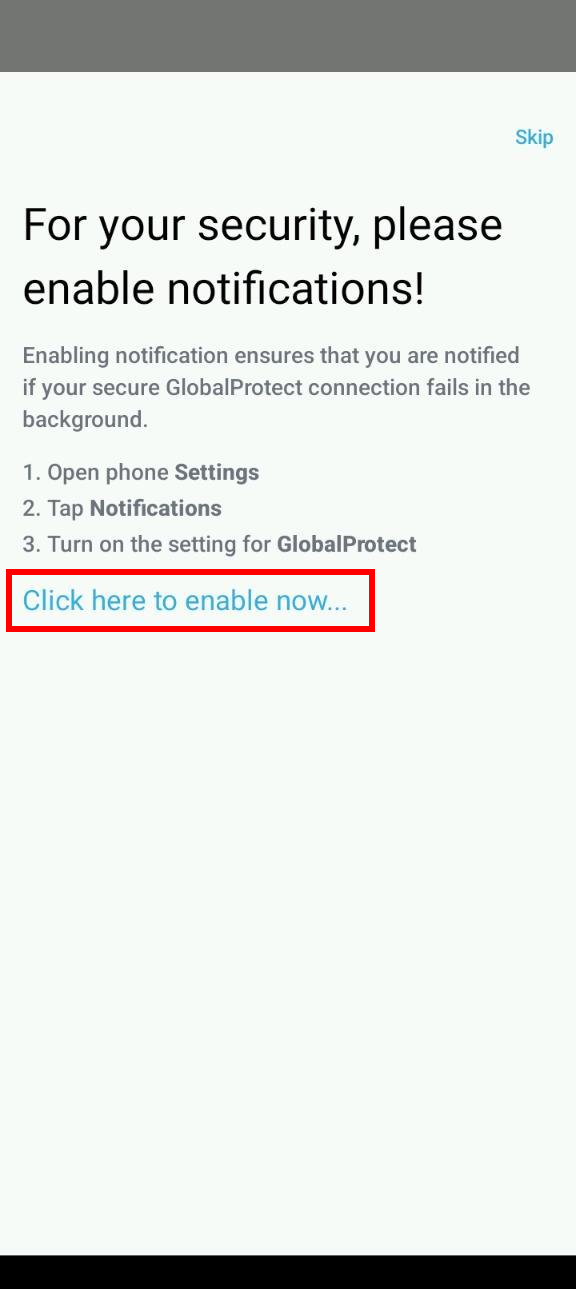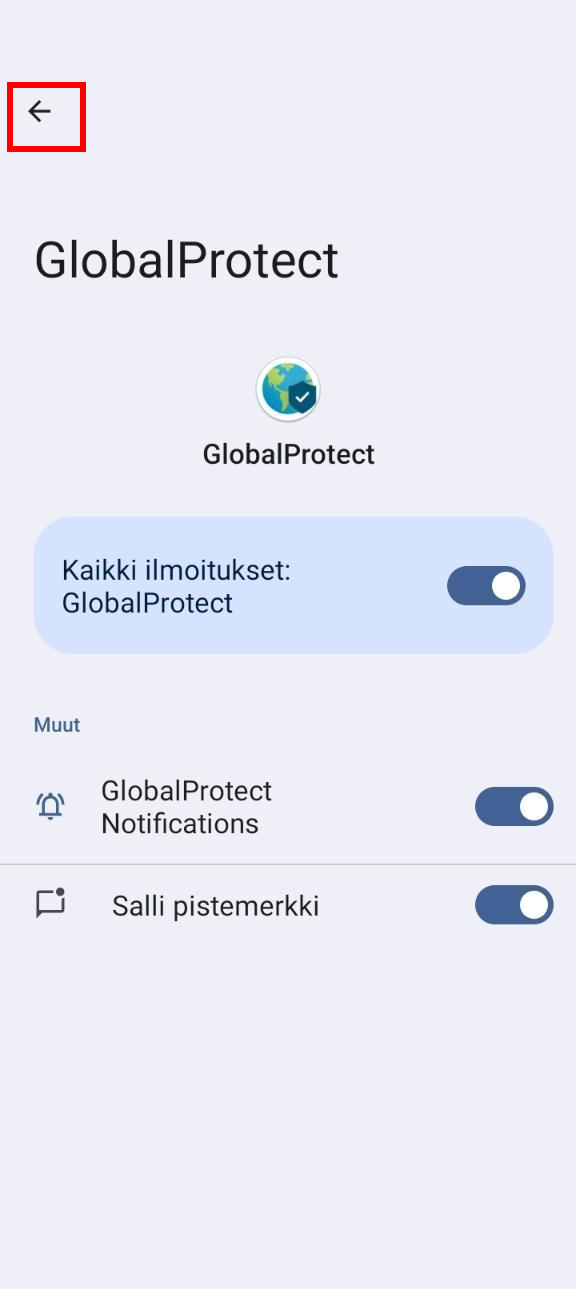...
2. Press the circular button located below the "Tap to connect" text.
3. If the application asks the address, type vpngp.metropolia.fi
4. Enter your username in the format username@metropolia.fi (not firstname.lastname@metropolia.fi, which is your email address, not your username).
45. Enter your password and press the "Log In" button.
56. If multi-factor authentication is required, open the Authenticator app and approve the login request by entering the number displayed on the screen (circled in the picture).
67. Press the link "Click here to enable now..."
78. Select "Silent" unless you want to hear a notification sound when the GlobalProtect VPN connection disconnects.
89. Press the back arrow located in the top left corner.
910. Press the back arrow located in the top left corner again.
1011. After acknowledging the notification regarding the processing of your information, press the "OK" button.
1112. Once the connection is established, your phone's display will read "connected" and the circular button will be green. To disconnect the VPN, press the circular button again.
1213. If instead of the previous image, the image below appears on your screen during setup, it indicates a compatibility issue between your phone's browsers and GlobalProtect. Resolve the issue by uninstalling the Edge browser from your phone and following these instructions again. After the first use, you may reinstall Edge on your phone if you wish.
...