ZOOM - Security settings
With the help of security settings, you ensure that the implementation of the education and the protection of the privacy of the participants are ensured, and at the same time the harassment situations that have plagued Metropolia can be prevented.
See the general Zoom instructions, as well as the "Frequently Asked Questions" section at the end of this page.
Follow the instructions below to set your security settings:
1. Meeting room security settings
From now on, either the Passcode or Waiting room must be selected in all meeting rooms
To check and change your settings, follow these steps:
- Start Zoom.
- Login to Zoom (Sign in> SSO Login> Metropolia)
- In Zoom, go to the Meetings tab
- Select the meeting room you want. The example in the picture is a meeting room called “My Personal Meeting ID (PMI),” but the room name can be anything else. The settings must be defined for each meeting room separately.
- Click the Edit button.
- Check one or both of these:
a. Passcode it
b. Waiting Room - If you chose Passcode, enter a new passcode for the meeting room and communicate it to attendees.
- Click the Save button.
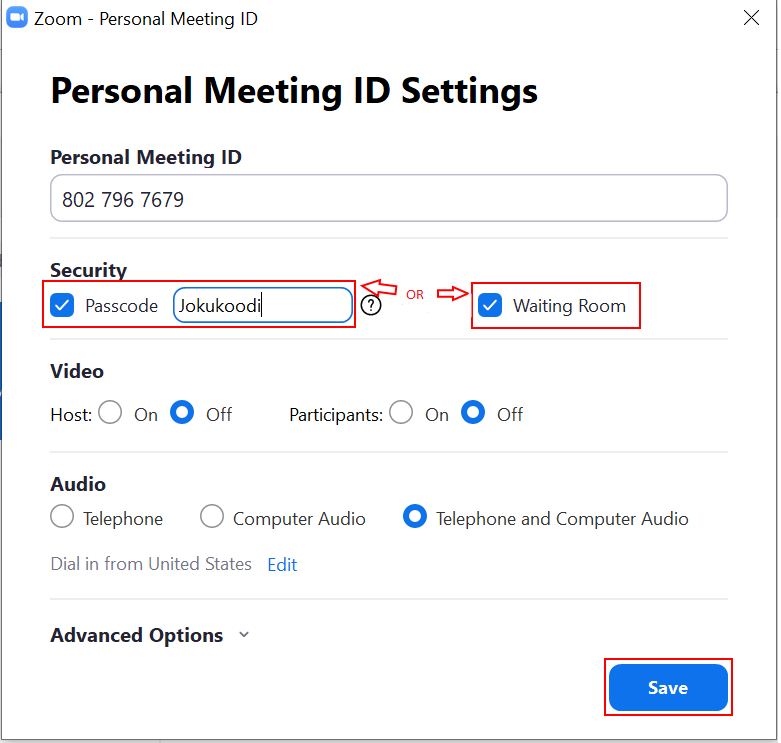
2. If you specified a passcode
- Give the access code to all those who are to enter the meeting room (e.g. students for whom the remote lecture is intended).
- When a participant joins the meeting room, Zoom will ask him or her for the access code you defined above.
- Be sure to let participants know that they need an access code to enter the room.
2.1 If you ticked “Waiting room”
- When participants join a meeting room, they first end up in a waiting room.
- As the organizer of the meeting / lecture, you must allow each participant to attend the meeting / remote lecture.
- If a person you do not recognize appears in the waiting room, do not allow them to enter the meeting room.
- Be sure to inform participants that you must join the meeting room in your own name and in time, if you do not have the opportunity to allow in participants during the lecture / meeting.
- Created by Unknown User (kimmosv), last modified on 27.1.2022
You are viewing an old version of this page. View the current version.
Compare with Current View Page History
« Previous Version 3 Next »
- No labels