eduroam Android
About the guide
This guide has been done using mainly Samsung Galaxy A51 (Android 11) phone. some setting names or locations may vary depending on the phone you're using. The installation process should still be similar.
Video guide
Literal guide
1. From Wireless network eduroam -site download METROPOLIA_CA.cer-certificate used in authentication.
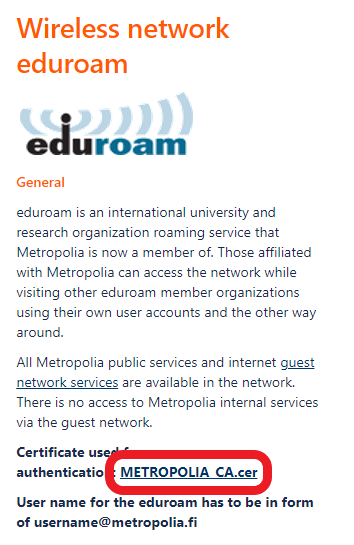
2.1 Installing certificate from the Settings
Some phone models may send notification like this after you try to open the certificate:
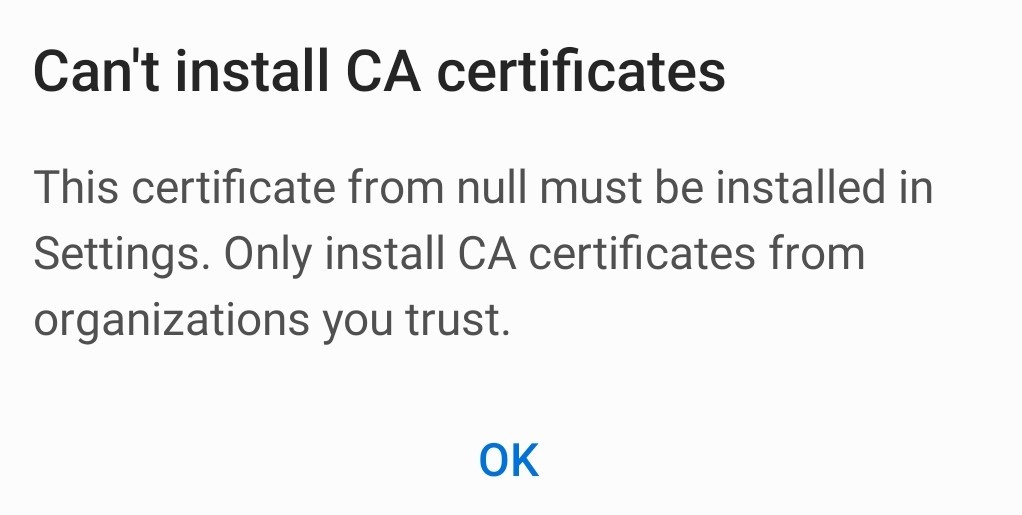
If you didn't get this message, go to Configuring the certificate. Else:
1. Open Settings and go to WiFi-settings.
2. Open the menu and select Advanced.

3. Select Install network certificates.

4. Open Downloads-folder.
5. Select METROPOLIA_CA.cer and press Done.

6. Name the certificate as Metropolia_CA.
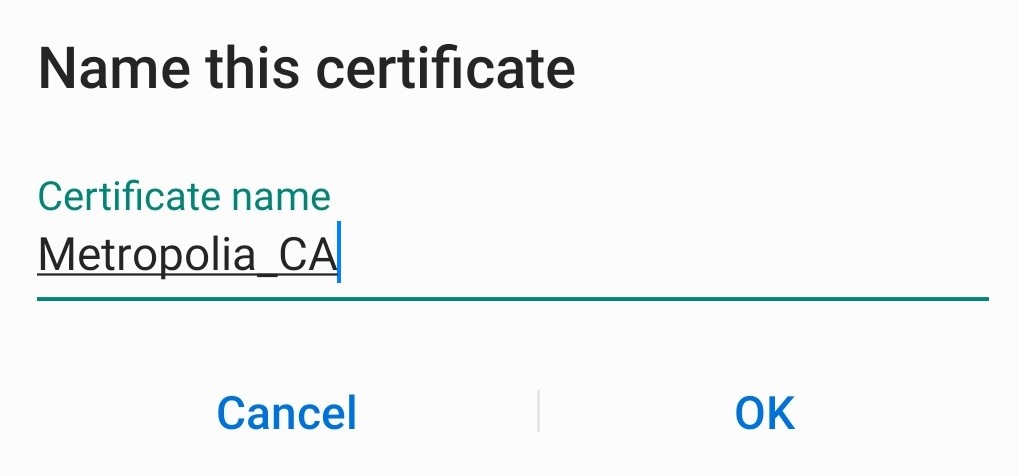
2.2 Configuring the certificate
After opening certificate, fill in the information as shown in the picture below.

Name the certificate: Metropolia_CA
Credential use: Wi-Fi
3. Go to WiFi-networks and select eduroam.

4. Fill in the information as shown in the picture below:

Identity: username@metropolia.fi
Password: Your Metropolia password
CA certificate: Metropolia_CA
(all phone models do not require this) Domain: idp.metropolia.fi
Select Connect and your phone will connect to Eduroam.
What to do in a problem situation?
- Created by Unknown User (chriska), last modified by Unknown User (samueljw) on 1.9.2021
You are viewing an old version of this page. View the current version.
Compare with Current View Page History
« Previous Version 7 Next »
- No labels