Change the Drive Letter for an External Drive
How to change the drive letter for an external hard drive e.g. when the drive is connected to the computer but does not show up in My Computer.
1. Right-click on My Computer and select Manage. Computer Management opens:

2. Select Disk Management under Storage:

3. Find your external drive on the list. Hint: look for the drive name or size. Right-click on the drive and select Change Drive Letter and Paths...:
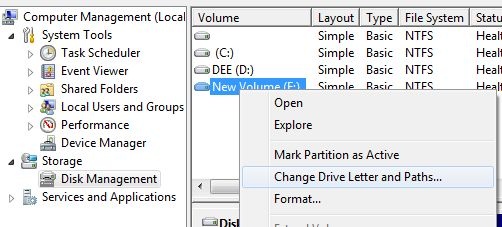
4. Select Change (1.) Then select in the drop-down menu (2.) a free drive letter such as B which is rarely used.

5. Ok and OK. Close also Computer Management. Your drive is now shown in My Computer with the driver letter your chose.
NOTICE! Network drives use certain driver letters and drive letter Q is reserved for virtualization purposes. You should not use them. More on network drives here.
- Created by Kalevi Lehto, last modified on 5.12.2012
You are viewing an old version of this page. View the current version.
Compare with Current View Page History
« Previous Version 3 Current »
- No labels