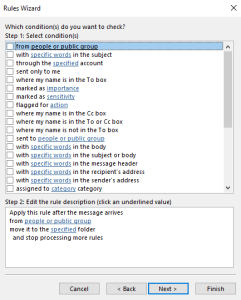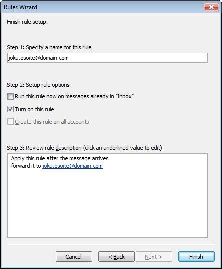...
To forward mail in Outlook you must create a mail rule. Click on the Rules button and select Manage Rules & Alerts...
Your rules are listed in the Rules & Alerts window. If a rule is checked, the rule is in effect.
Click to enlarge
...
2. The Rules wizard window opens. Select Apply rule on messages I receive and click on Next.
Click to enlarge
3. If you leave the next window empty, the rule is applied to all incoming e-mail. If you want to, you can fine tune the settings with regards to sender, a word in the message, etc..
Click to enlarge
Click on Next. The wizard tells you that the rule is applied to all messages. Click on Yes.
4. Select forward it to people or group. The rule appears in the lower panel of the window. Click on people or public group in the panel.
Click to enlarge
5. In the window that opens, type in the To field the address that you want the messages to be forwarded to and click on OK. This returns you to the wizard and your address is now shown in place of "people or public group".
Click to enlarge
...
If you do not define exceptions, all messages are forwarded. Click on Next to move forward.
Click to enlarge
7. We are at the end of the wizard. Here you can give a name to the rule and decide whether turn on the rule (check Turn on this rule).
If you check Run this rule now on messages already in "Inbox", the rule is applied to all current messages in the Inbox - i.e. the messages are forwarded to the address you defined.
Click to enlarge
Postin uudelleenohjaus Outlookilla