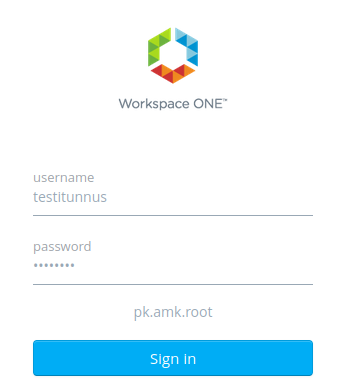...
- Go to https://ecloud.metropolia.fi.
When asked, accept the first screen to pk.amk.root by pressing Next.
- Log in using the short Metropolia username without the @metropolia.fi suffix.
- Select the desired operating system type by pressing Request below the desired system type.
Define the desired virtual machine resource type.
Feature Description Deployment Name Name of the virtual machine VM Template Operating system base installation type VM Size Number of processors and memory (see below)
Lease Time Order duration in days (IT does not increase usage times at students' request.) VM Size CPU Muisti Lisätiedot Small 1 CPU(1 sockets x 1 cores) 4 GB Recommended for basic Linux courses Medium 2 CPU (2 sockets x 1 cores) 8 GB Recommended for Windows virtual servers
and Linux advanced courses
Large 4 CPU (4 sockets x 1 cores) 16 GB Only for special courses
Do not select a Large machine unless you ABSOLUTELY need four processors (or the teacher does not instruct instructs you to select this one).- You'll be notified via email once your virtual server is ready, and you can also check its status from the control panel. Preparing a virtual machine takes about 10-15 minutes. After placing your order, you will receive an email containing general instructions and all the information about your virtual machine, including network settings and the pre-installed operating system username and password.
- Log in to the machine from the management console as shown by the arrow in the picture by clicking Connect to Remote Console.
...