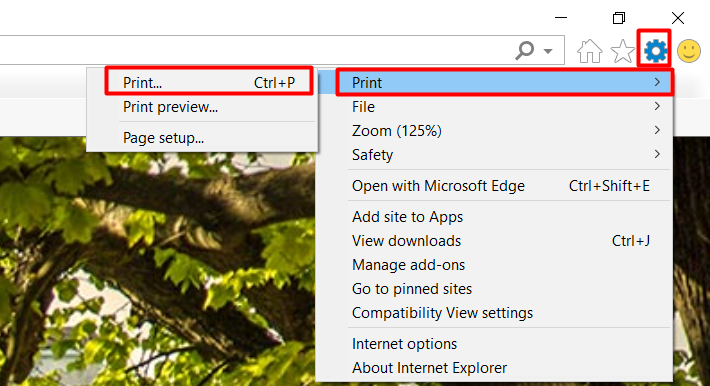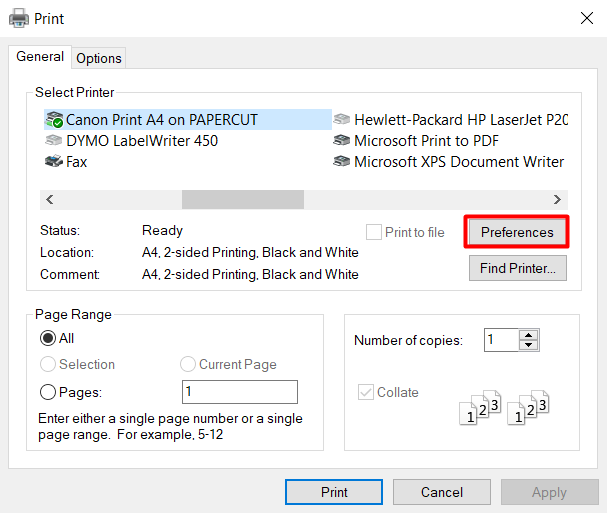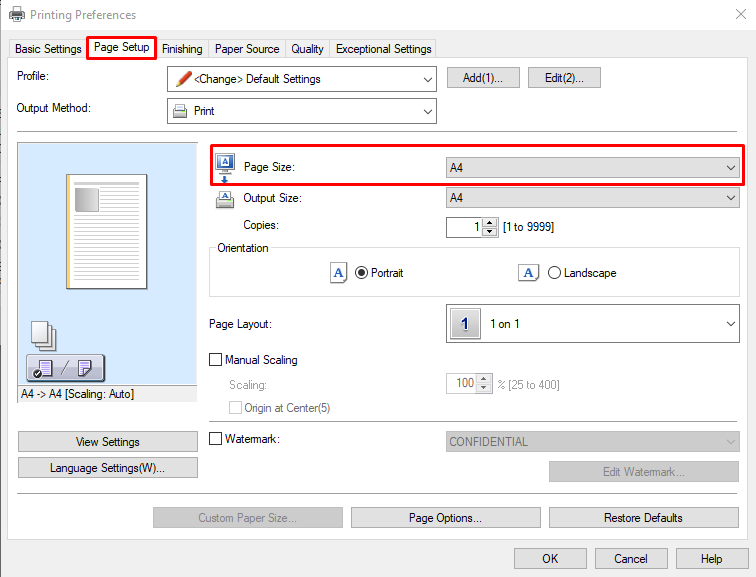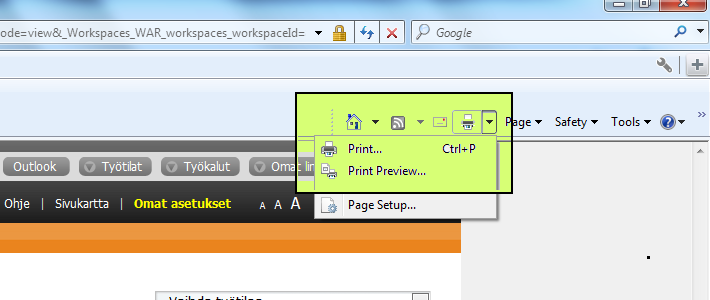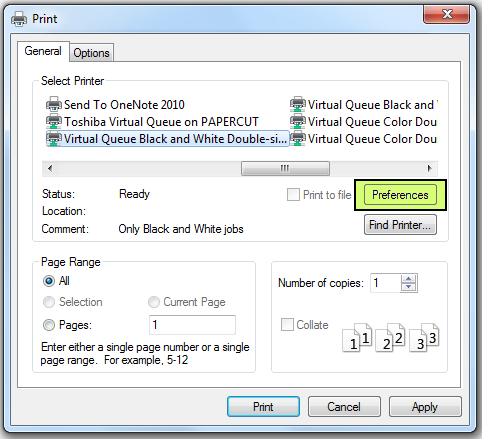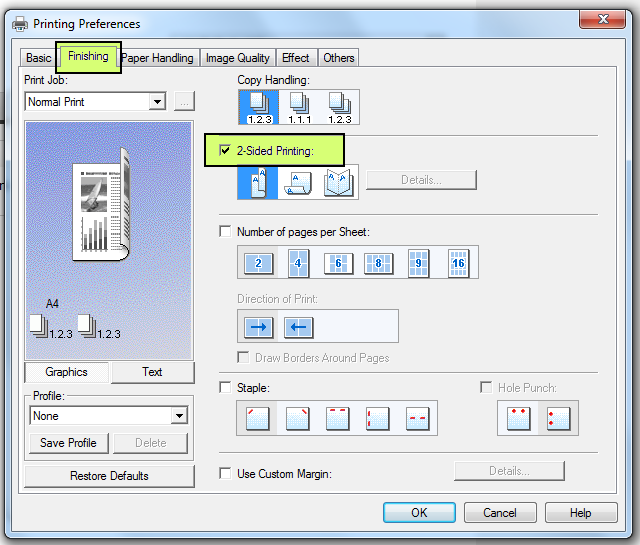1. Select asetukset and from there Print > Print...
2. From print window select Preferences.
4. From Basic Settings tab find 1-sided/2-sided/Booklet Printing: and select 1-sided Printing.
5. Now you can print normally.
From tab Page Setup you can choose paper size.
2-sided to 1-sided, Internet Explorer
Click on the printer icon and in the drop-down menu, select Print:
In the Print window, select Preferences:
In Original Paper Size, select the size of your choise:
In the Finishing tab, uncheck 2-Sided Printing:
2-puolinen 1-puoliseksi, Internet Explorer