Web Print
Navigate to PaperCut through your OMA desktop
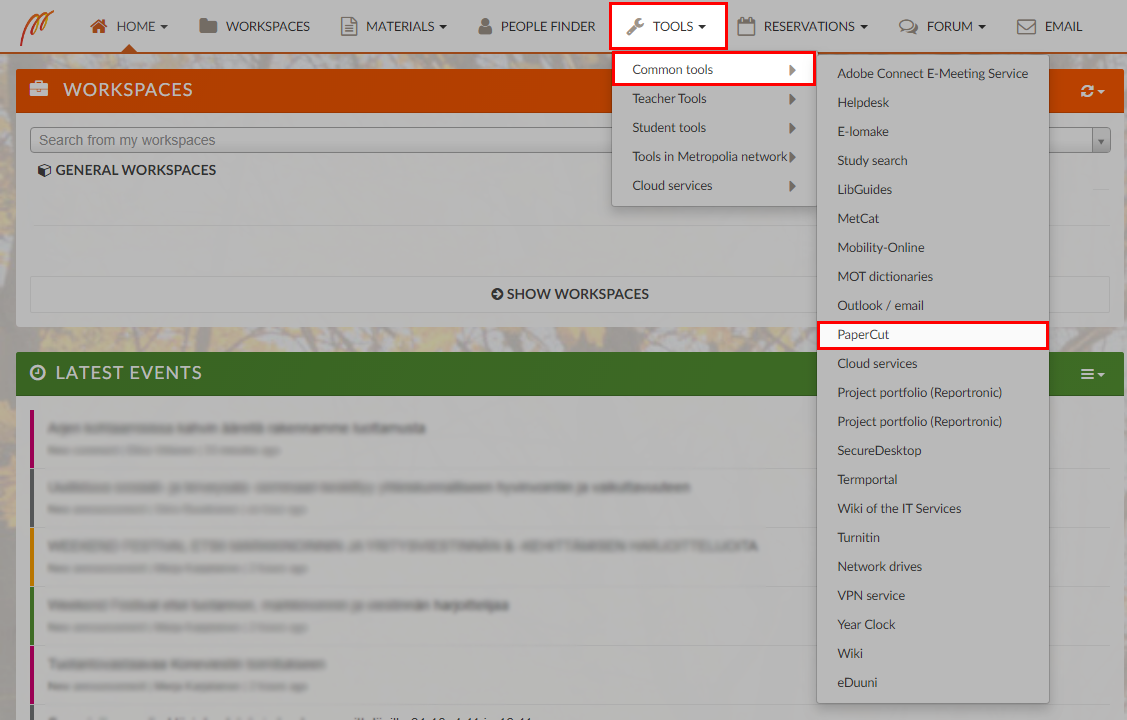
Select “Web Print”
If you need to add funds to your account, go to https://maksut.metropolia.fi/
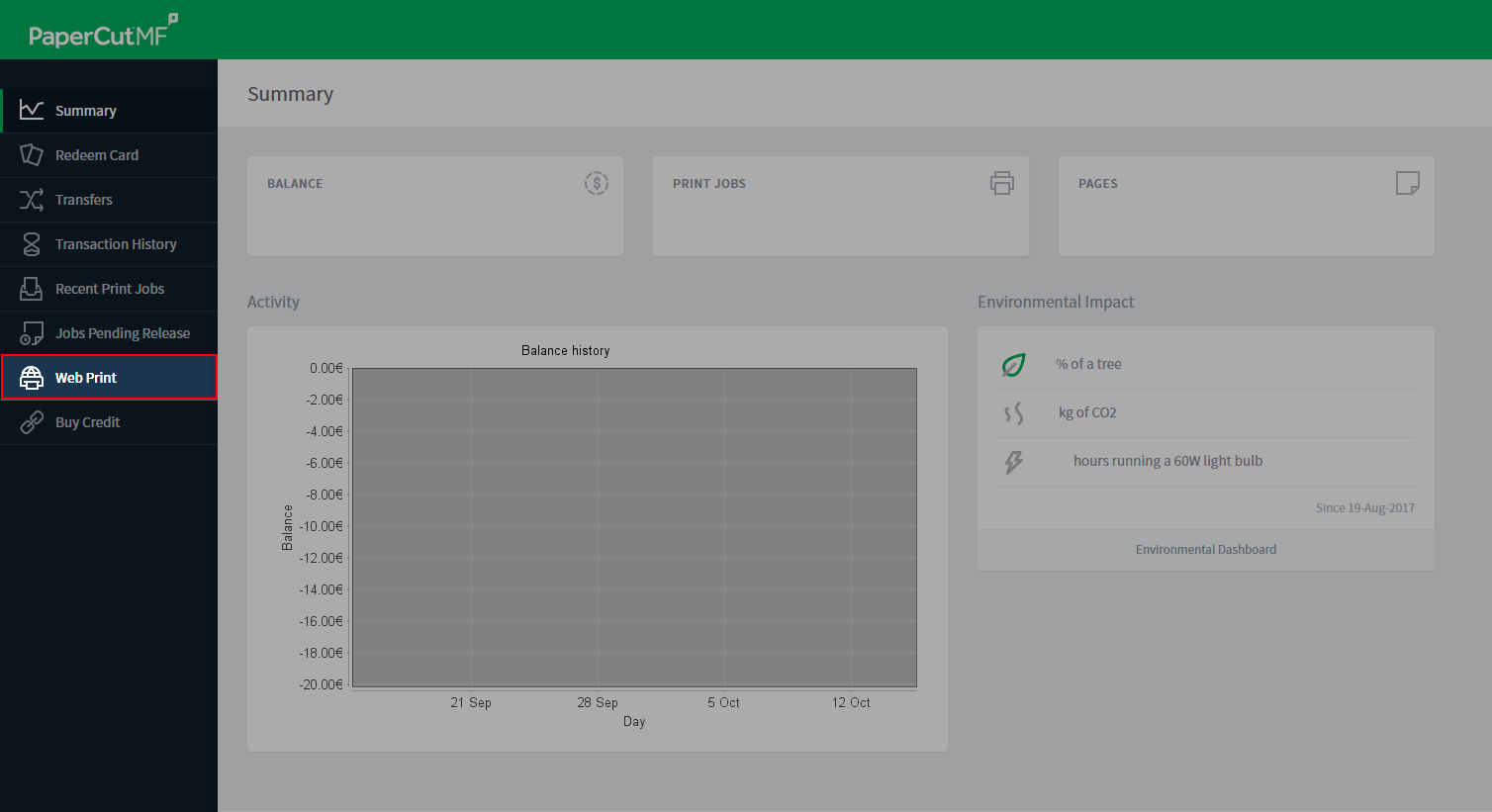
Select “Submit a Job”

Select a PaperCut printer with the paper size, color and side print option you prefer, for example, 1-sided, black and white, A4.
Then select “Print Options and Account Selection”
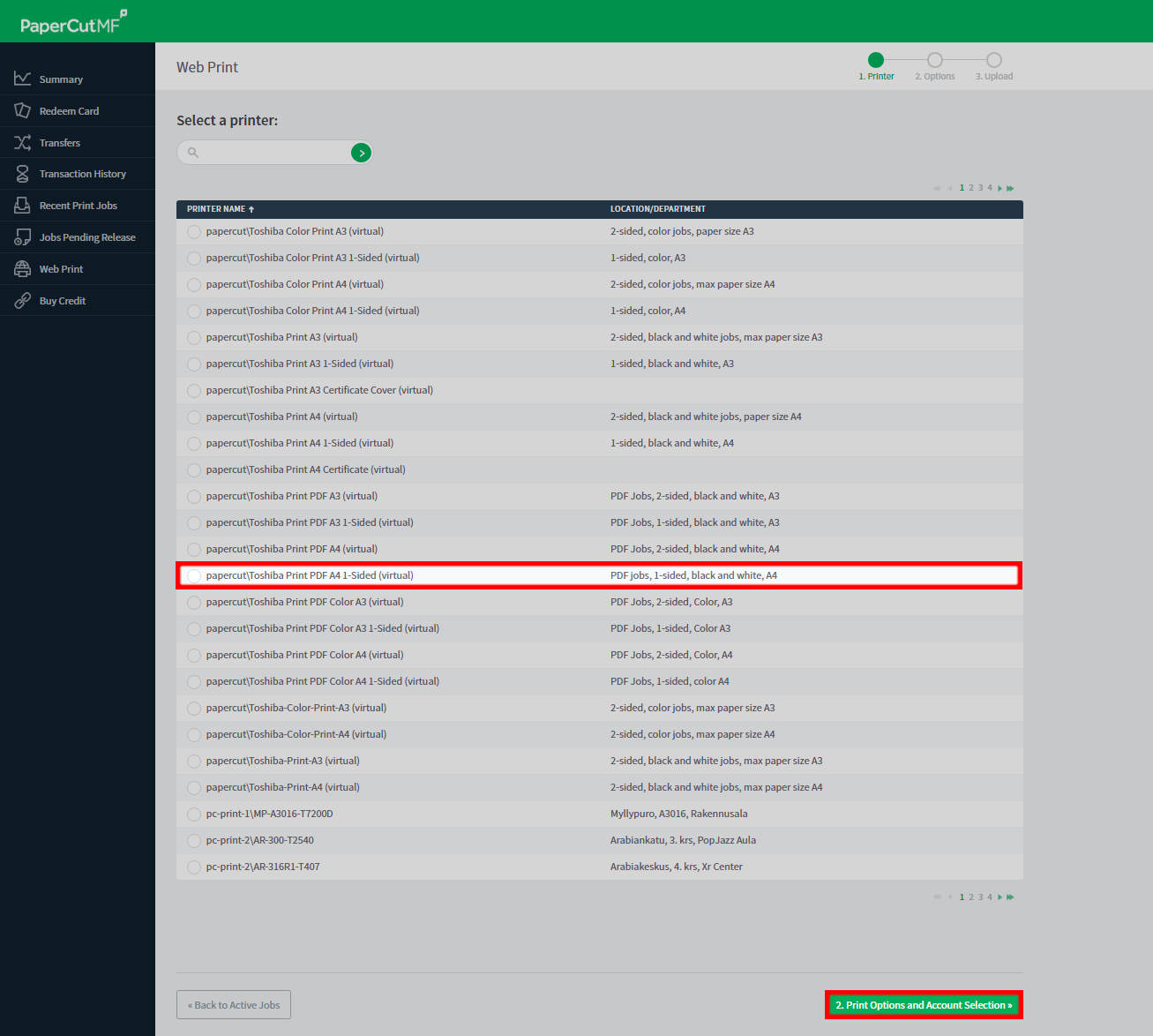
Select how many copies you want, then press “Upload Documents”
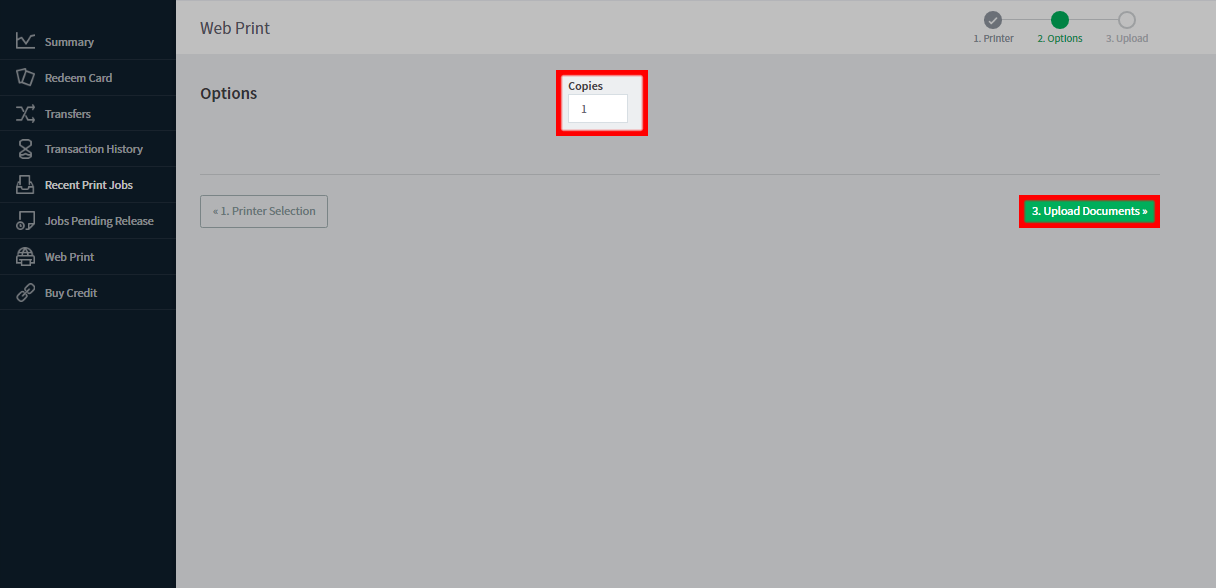
Navigate to the file you want to print by pressing “Upload from computer” or simply drag and drop the file into the marked box.
Then select “Upload & Complete”
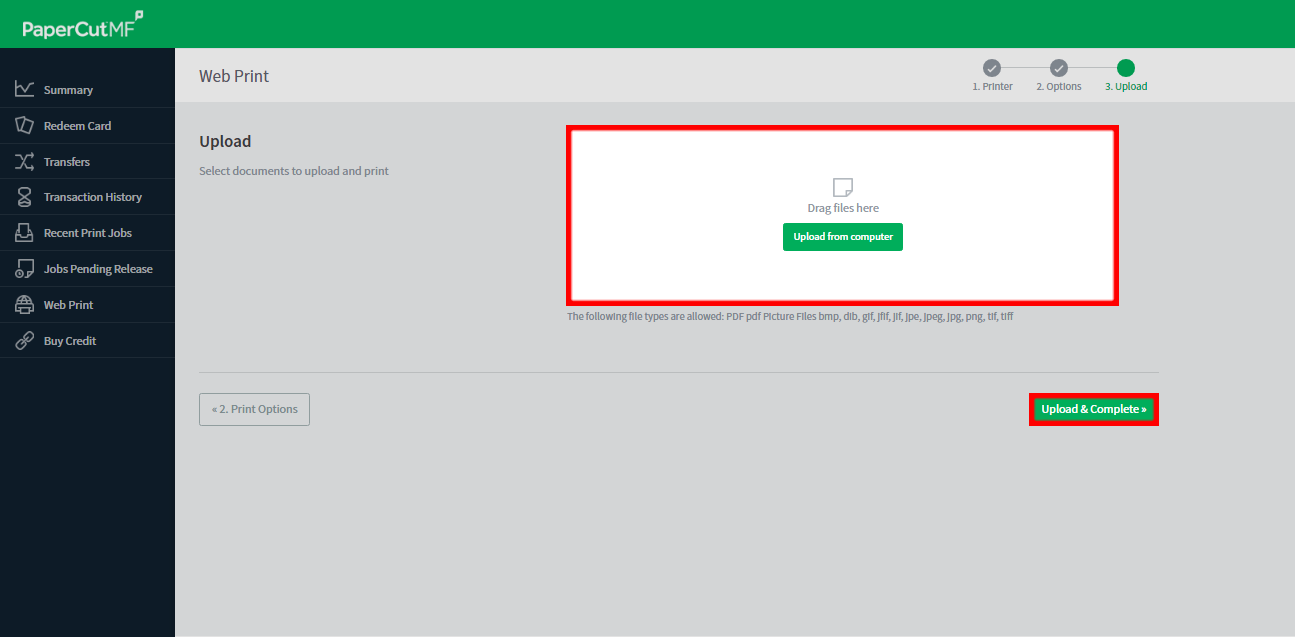
Now your file has been uploaded and it is ready to be printed.
Now you can go to any multifunctional printer in any of Metropolia campuses, log in to your account and print from there.
See "How to use multifunctional printers".
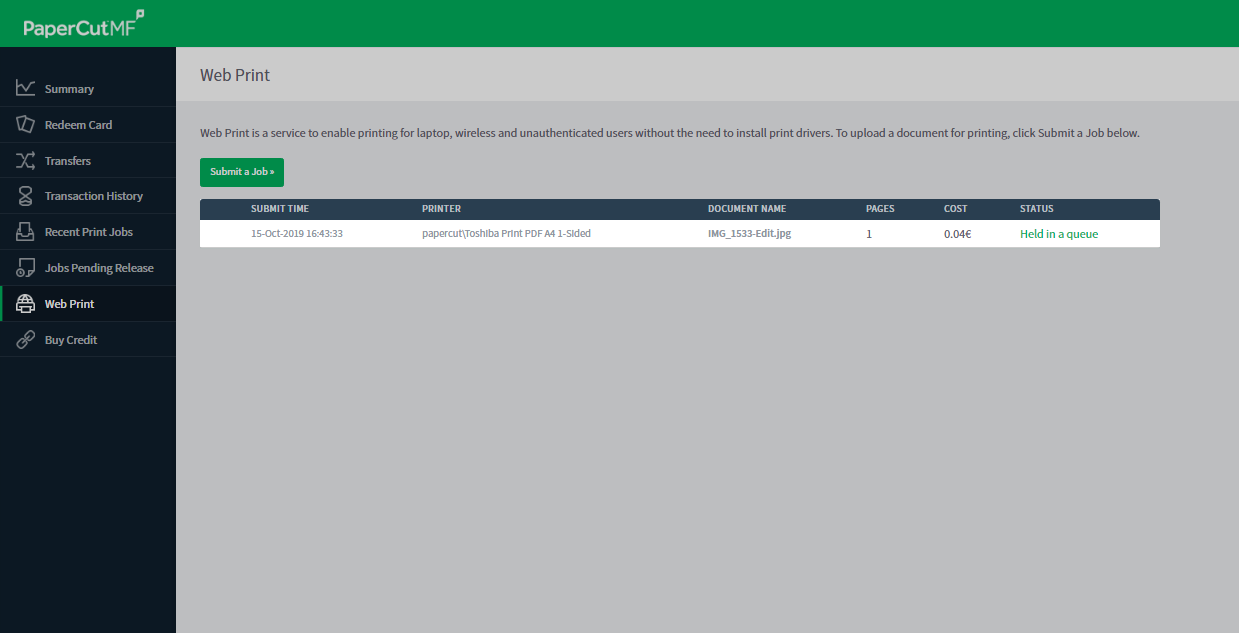
- Created by Unknown User (kristofk), last modified on 8.11.2019