Network drives with Macintosh
Mac OS X does not use network drive mapping the way Windows does.
Mac OS X needs always a network server name or IP address.
(You can connect to a network share that advertises itself using the Bonjour/Rendezvous/mDNS service if you are on the same local network as the share is).
You shouldn't really edit documents directly in a network drive.
If connection to the network drive is lost in the middle of editing, the document might become corrupted in a worst case scenario, in which case editing it would no longer be possible.
It is better to first copy the document to the desktop of the workstation and then copy the edited version back to the network drive.
This is particularly true in the case of editing pictures and design documents.
Video editing over the network requires in practice a SAN system and should not in any case be tried using an ordinary network drive connection.
Connecting to a share in Mac OS X is done as follows:
1a. In Finder, in the Go menu, select Connect to Server...
1b. You can also press in Finder the keyboard shortcut cmd+K which executes the same command.

2. Select a server share
You can either select a server share in your existing favorites or you can type the address in the address bar.
If you give the address without defining the protocol (afp://, smb://, ftp://), Mac OS X will use Apple Filing protocol (afp).

After you have selected a server share address, click on Connect.
3. Connection authentication query.
Type in your user ID and password.
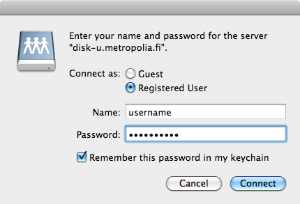
If you want to, you can select "Remember this password in my keychain" in which case the user ID and password are saved in your local user profile's Keychain.
Next time when you log in to the server share you do not have to type your user ID and password. The system will do it automatilly for you.
If the user ID or the password is incorrect, you will get the following message:

In such a case check that you typed the user ID and password correctly.
If the connection is still not formed, it is possible that your user ID does not have permissions on the server share.
4. You are now connected to the network drive.
When the connection to the network share is open, the network share is displayed on Desktop.
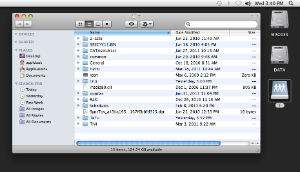
5. Disconnecting and removing the network drive.
When the network share is no longer needed, you can disconnect the network share e.g. as follows:
Right-click the network drive icon and select in the pop-up menu the command "Eject".
This will disconnect the network drive and remove the icon from Desktop.
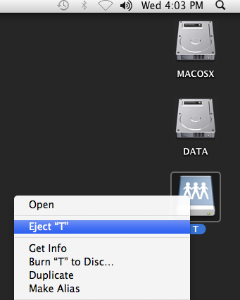
- Created by Kalevi Lehto, last modified on 11.10.2012