Encrypt files with 7-zip
Encypting file
1. Select the file you want to encrypt. Right-click the file.
2. Select 7-Zip -> Add to Archive.
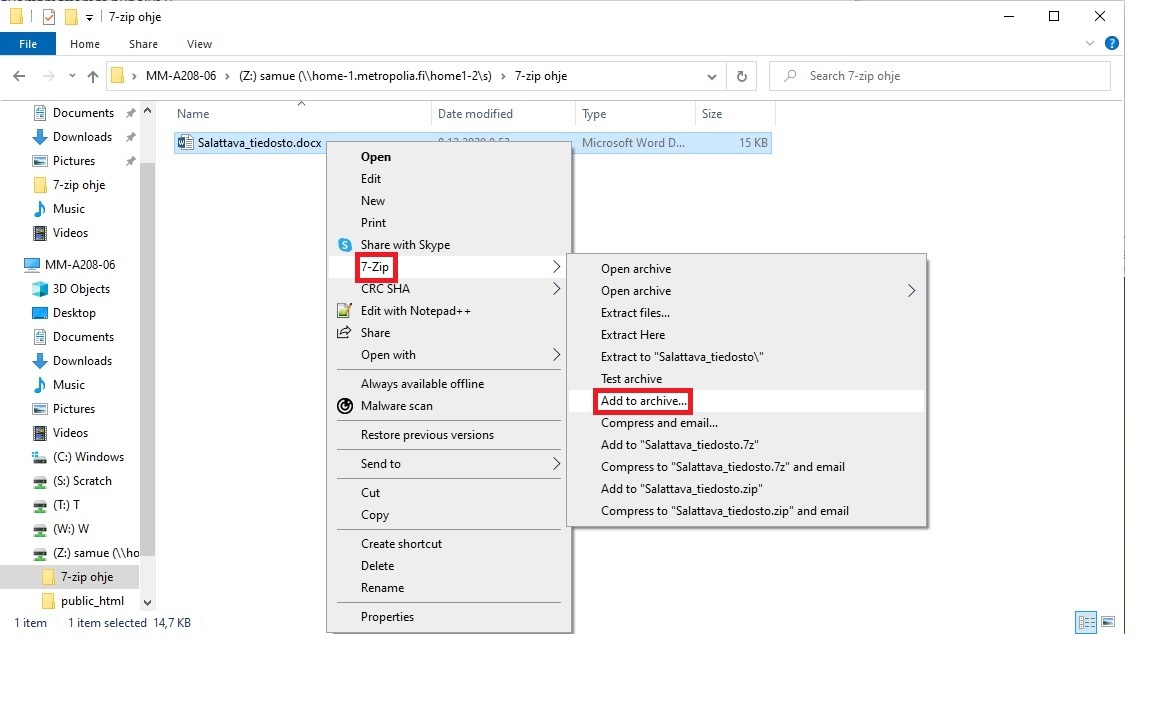
3. Enter the file name (in Figure A). You should type file name that does not allow you to infer the contents of the file.
4. Select Archive format -> 7z. (in Figure B).
5. If you want to create a self-extracting compressed file, check the box next to Create SFX Archive (in Figure C). The file extension will then become .exe. Please note, that some e-mail services may block the delivery of such files.
6. Enter a password that is hard to guess, as complex as possible, in the Enter password and Reenter password fields. (in Figure D). A good password is at least 12 characters long and consists of uppercase and lowercase letters, numbers, and special characters.
7. Check the Encrypt file names box (shown in Figure E). This also encrypts the names of the files, which further enhances their security.
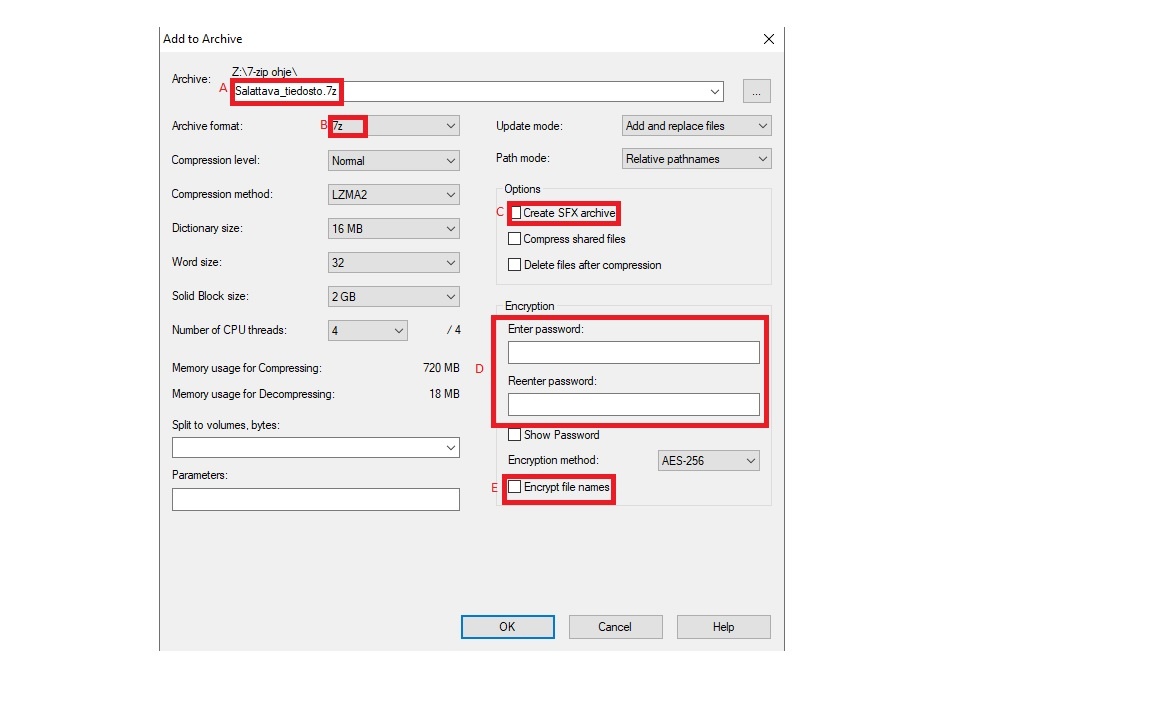
8. Click OK. The program saves the encrypted file in the same folder with the .7z file extension.
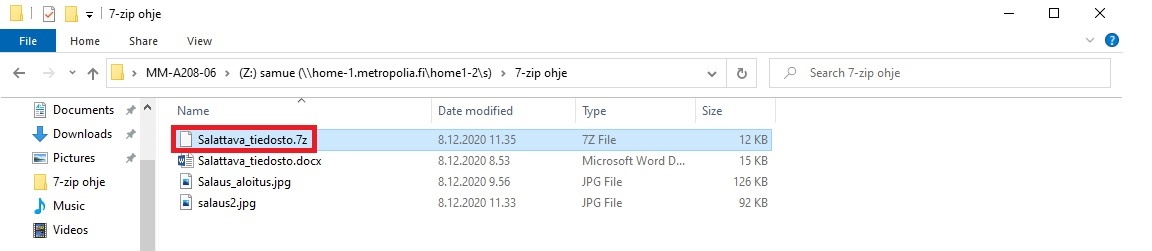
9. The encrypted file can now be sent to the recipient.
A password is required to decrypt the encrypted file.
Do not email the password to the recipient. Inform the recipient of the password by a separate phone call or text message. This way the file and the protection keys are in different locations.
Decrypting an encrypted file
After receiving the encrypted file, perform the following steps.
1. Save the attachment to your computer or network drive.
2. Right-click the file.
3. Select 7-Zip -> Extract here.
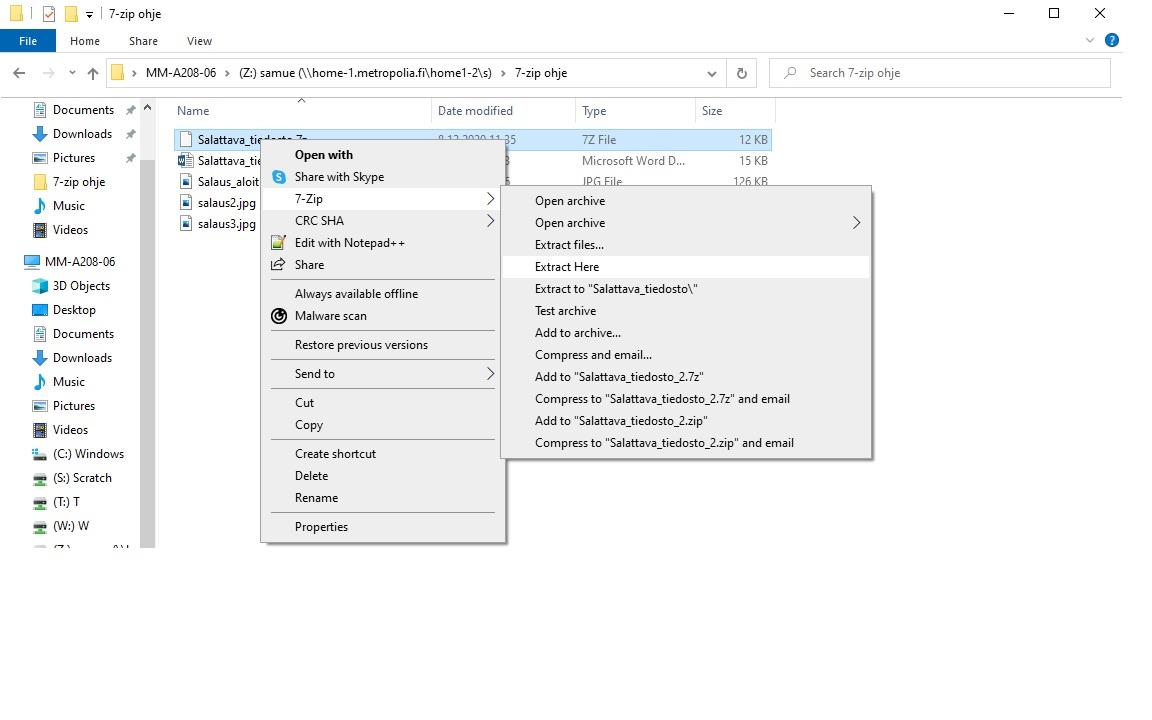
4. Enter the password in the Enter Password field:
5. Click OK.

6. The file is now unencrypted in the folder where you extracted it.
In case of problems
First restart your computer and the device with the problem. If the restarting didn't help, please contact the HelpDesk.
- Ticket: https://hd.metropolia.fi or helpdesk at metropolia.fi
- Phone services: 09 7424 6777 (weekdays from 8-16)
- Created by Unknown User (kimmosv), last modified on 11.2.2022