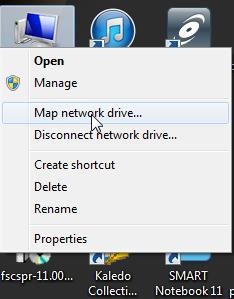You cannot access the Media-Students drive if your account does not have permission to access it.
Access rights are requested through the teacher responsible for managing access to the Media-Students drive.
Mac OS X
-
- In Finder, select the Go menu and choose Connect to Server...
- Alternatively, press the shortcut cmd+K in Finder to open the same command.
- This will open a window like the following:

- Locate the J-disk, media-students entry, select it, and click Connect.
- If it is not listed, copy the following connection link into the "Server Address:" field:
smb://media-students.metropolia.fi/media-students
Add it to your Favorite Servers list by pressing the + symbol.
- If prompted for credentials, log in with your Metropolia account details.
Windows
Right-click the My Computer icon on your desktop and select Map Network Drive.
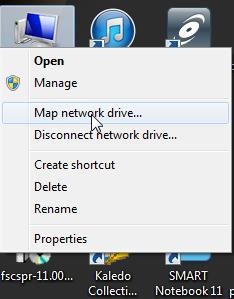
Set Drive: to J: and enter Folder: \\media-students\media-students, then click Finish.

- If it does not connect, try the full name:
\\media-students.metropolia.fi\media-students
If you are logged in with a different account than your Metropolia account, check the box Connect using different credentials and enter your credentials in the window that appears after clicking Finish.
- If you are connecting from a non Metropolia managed computer, enter your credentials in the format pk\your metropolia username.

Did you encounter a problem?

Media-students -verkkolevyyn yhdistäminen