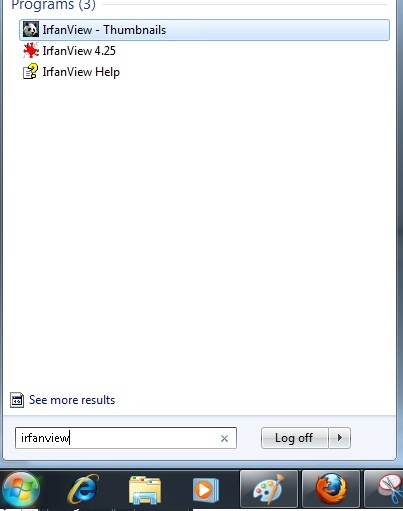For the most common programs, start icons (e.g. WinhaPro, Word, and Excel) are already placed on Desktop. If there is an icon, you can start the program by double-clicking on the icon.
In the lower left corner of the screen there is a round icon with a four color window, the Windows logo. That's the Start menu. The menu is there to help you start programs installed on the computer.
To open the Start menu, click on the said round icon in the lower left corner of the screen. The Start menu opens displaying a list of programs and folders. In the Start menu, open the All Programs folder to see all the contents of the Start menu.
Folders are marked with yellow, folder like icons located to the left of the folder names. To the left of each program name is the program icon.
Open a folder by clicking on it with the left button of the mouse. The contents of the folder appear below the folder. A folder can contain other folders and program start icons.
Ohjelman voi käynnistää klikkaamalla ohjelman nimeä hiiren vasemmanpuolisella näppäimellä.
When you open the Start menu on a Metropolia computer and select the All Programs folder, a list of folders is displayed, categorized by topic. The folders are named in English and each one of them contains programs related to the topic. For example, the Statistical analysis folder contains the SPSS program used in the analysis of statistical data. The Office & Graphics folder contains office and graphics software. Programs related to various topics also have their own individual folders. For example, the computers of the Welfare & Human Functioning, as well as the Health Care and Nursing clusters each have the Health Care folder in their Start menu containing special software releated to the respective study field.

If you don't know where to find a particular program on the computer, type the beginning of the name of the program in the Search programs and files field located at the bottom of the Start menu. The field is marked with a magnifier to symbolize searching. Do as follows:
1) Click on the Search programs and files field.
2) Begin to type the name of the program. The start icon may appear in the Start menu already while you are still typing.
3) If you found the program you were looking for, you can start it by clicking on the name that appeared.