
Some of Metropolia services are meant to be accessed only from within Metropolia network. Such services are e.g. the remote use of certain servers, shell connections, file transfer and WWW pages. For you to be able to access these services from your home, your computer must communicate within the Metropolia network. For this, SSH Tunnelling is the best means. In the following instructions Putty is used for the purpose. You can download Putty on you home computer free at Download Putty. These instructions apply to Windows workstations only.
1. In the Host Name field, type shell.metropolia.fi
2. In the Category panel, select Tunnels (Connection -> SSH -> Tunnels). In the Source port field, type 8888. In Destination, select Dynamic.

4. Click on Add. The window should now look like this:

5. Open a connection to the shell.metropolia.fi server by clicking on Open and log in.
Next, the Source port you defined must be set in your browser's proxy setting.
1. Select Tools -> Internet Options, and in the Connections tab, select LAN Settings.
2. Check the box in Use a proxy server for your LAN and select Advanced.
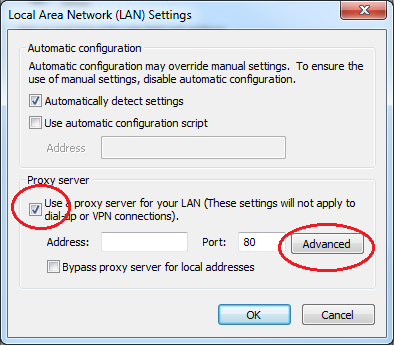
3. In the Socks field, type localhost and in the Port field, type 8888 and close windows click on OK.

1. Select Tools -> Options -> Advanced -> Network tab -> click on the Settings button.
2. Check the box in Manual Proxy Configuration.
3. In the HTTP Proxy field, type localhost and in the Port field, type 8888.

1. Start WinSCP application.
2. Check the Advanced options box.
3. Select Connection -> Tunnel and check the Connect through SSh tunnel box.

4. In the Host name field type: shell.metropolia.fi.
5. Username: your shell.metropolia.fi username.
6. Password: your shell.metropolia.fi password.
7. Make sure that the Port number is 22.

8. Go back to Session.
9. In the Host name field, type the name of the server you want to connect to e.g. projects.metropolia.fi.
10. Username: your server username.
11. Password: your server password.
12. Make sure that the Port number is 22.
13. Click on Login and you will be connected to the xxx.metropolia.fi server.

1. In the Host Name field, type shell.metropolia.fi
2. In the Category panel, select Tunnels (Connection->SSH->Tunnels). In the Source port field, type 8888. In the Destination field, type xxx.metropolia.fi:3389 (xxx.metropolia.fi = the name of the server that you are connecting to).

3. Click on Add. The window should look like this:

4. On your workstation, start Remote Desktop Connection and in the Compter field, type localhost:8888. Click on Connect and a connection to the Windows server will be made.