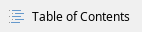
How do I restore a lost file from the network drive?
Follow the instructions on the Restore files from a network drive page.
How do I make the home drive Z appear as a network drive on my computer?
This response applies only to computers not maintained by Metropolia. |
Follow the instructions on the Webdisk Service Quick Instructions page.
Network drives don't work when working remotely outside the campus, what should I do?
This response is for Metropolia staff, not students. |
- If you have recently changed your password, and it hasn't updated on your work laptop (you still have to log in to the laptop with your old password):
- Open VPN connection using the StaffManaged profile.
- Hold down the shift key and right-click on an application's icon, for example, Google Chrome, on your desktop.
- Select Run as different user.
- Log in with your username and new password.
- Restart your computer.
- Make sure the VPN connection is on, using the StaffManaged profile.
Launch the ReMapNetworkDrives program located on your desktop.
If the problem persists, submit a service request to the helpdesk following good practices. Include the following in your request:
- Your IP address. You can find it by going to https://ip.metropolia.fi in your web browser.
- Printouts from the command prompt.
- Press Windows + R.
- Type cmd in the Open field that appears.

- Press Enter or click OK.
- Type net use /del u:
- Press Enter.
- Type net use u:\\share-u.metropolia.fi\u
- Press Enter.
- Copy the output from the command prompt to the clipboard.
- Press Ctrl + A.
- Press Ctrl + C.
- Paste the output into the service request using the right mouse button and selecting Paste or press Ctrl + V in the message field of the service request.
How do I get more space on my Z-drive?
- First and foremost, remove unnecessary files from the Z-drive.
- As a secondary option, move archival material to an external hard drive, for example. Metropolia staff can acquire external hard drives for their cost centers by arranging the purchase with their supervisor and submitting a procurement request at https://hankintalomake.metropolia.fi/ (Muut IT-hankinnat).
- As a last resort, submit a service request to the helpdesk, providing justification for the need for additional space. Small amounts of space may be granted for immediate needs.
- If you have been granted additional space:
- Wait for 15 minutes.
- Restart your computer. The information about the additional space will be updated when the computer logs out of the Z-drive and logs back in.
How do I get permissions for a folder located on a shared network drive?
This response is for Metropolia staff, not students. |
- Ask the owner of the folder to submit a service request to the helpdesk, requesting permissions to be added to the folder for you. The service request should include:
- The exact folder path
- The name of the person who needs to be granted permissions.
- If you should already have permissions but cannot edit a file in the folder, submit a service request to the helpdesk yourself and include:
- The exact folder path
- A description of how the lack of permissions manifests
Any possible error message.
If the file is a shared file, it's possible that the same file is opened by someone else at the same time. Network drive files cannot be edited simultaneously. Co-editing is only possible in cloud services.
Did You Encounter a Problem?
If you are using the network drive on a work computer, make sure the VPN connection is on when working remotely and off when on campus.
If you are unable to save a file while using Webdisk to access the network drive with a specific application, try a workaround by saving the file to the local hard drive first and then moving it to the network drive through file management."

Minulla on ongelma verkkolevyn kanssa, miten ratkaisen sen?
