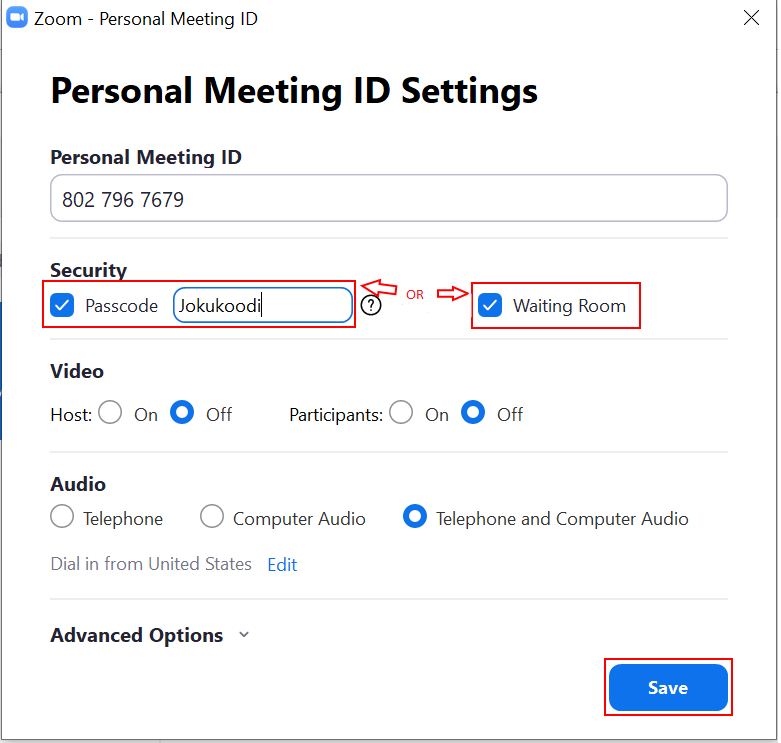Note. An interview can generally be conducted using the Teams tool. If the interview is expected to involve secret information according to Metropolia’s data classification principles, such as sensitive personal data like health information or political opinions, we recommend using the Zoom application. In case of uncertainty, ask your teacher to assess whether the interview can be conducted using the Teams tool. |

With the help of security settings, you ensure that the implementation of the education and the protection of the privacy of the participants are ensured, and at the same time the harassment situations that have plagued Metropolia can be prevented.
See the general Zoom instructions, as well as the "Frequently Asked Questions" section at the end of this page.
Follow the instructions below to set your security settings:
1. Meeting room security settings
From now on, either the Passcode or Waiting room must be selected in all meeting rooms
To check and change your settings, follow these steps:
- Start Zoom.
- Login to Zoom (Sign in> SSO Login> Metropolia)
- In Zoom, go to the Meetings tab
- Select the meeting room you want. The example in the picture is a meeting room called “My Personal Meeting ID (PMI),” but the room name can be anything else. The settings must be defined for each meeting room separately.
- Click the Edit button.

- Check one or both of these:
a. Passcode it
b. Waiting Room - If you chose Passcode, enter a new passcode for the meeting room and communicate it to attendees.
- Click the Save button.
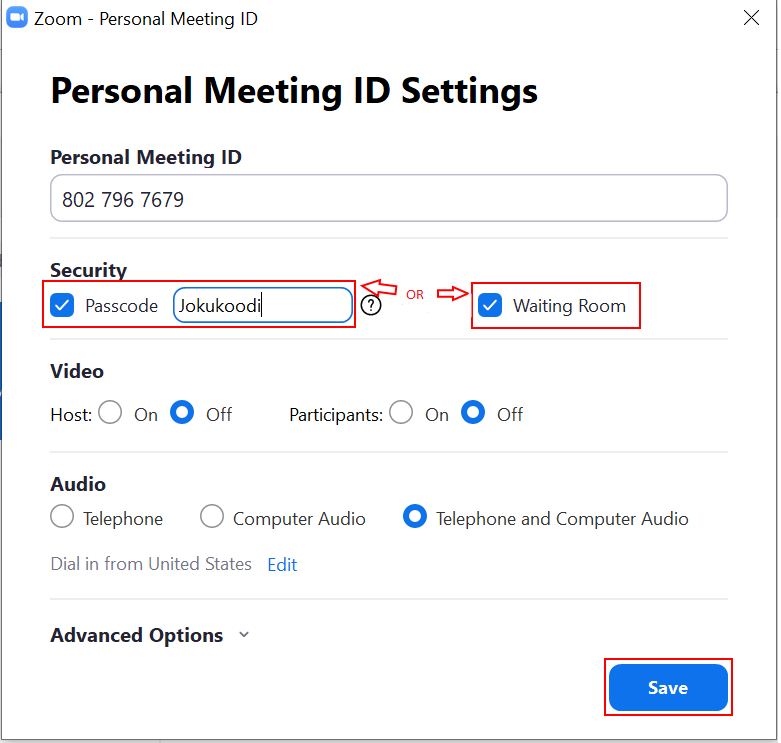
2. If you specified a passcode
- Give the access code to all those who are to enter the meeting room (e.g. students for whom the remote lecture is intended).
- When a participant joins the meeting room, Zoom will ask him or her for the access code you defined above.
- Be sure to let participants know that they need an access code to enter the room.
2.1 If you ticked “Waiting room”
- When participants join a meeting room, they first end up in a waiting room.
- As the organizer of the meeting / lecture, you must allow each participant to attend the meeting / remote lecture.
- If a person you do not recognize appears in the waiting room, do not allow them to enter the meeting room.
- Be sure to inform participants that you must join the meeting room in your own name and in time, if you do not have the opportunity to allow in participants during the lecture / meeting.
2.2 “Identify guest participants in the meeting / webinar”
- The feature means that guests that are logged with Metropolia user name to the meeting can be distinguished from other participants by orange background.
- This setting is turned on by Funet Miitti administrator.
2.3 “Only the user who is sharing can annotate”
- Only the person sharing the display can use the marking and drawing tool (setting already switched on 8/2020).
- In the future, Metropolia Zoom will have this setting turned on by default, “only the person sharing the screen can use the annotation and drawing tool”.
- However, the setting is not mandatory, so you can change it yourself if you wish.
- Even when turned on, the setting does not prevent the meeting organizer from granting annotate rights to other participants during the meeting.
- This measure is intended to eliminate appropriate or unintended use of the drawing tool in situations where the meeting person does not wish to use the feature.
3. Why?
The settings improve Zoom's security by preventing outsiders from accessing the Zoom room through a remote meeting link alone. They will either be asked for a code or their joining the meeting room will require the approval of the meeting organizer. The changes are made by the administrators of the Funet Miitti Zoom service.
4. Instructions and advises
4.1 Good practice
- For Metropolitan internal meetings it is a good idea to turn on the "Only authenticated users can join meetings: Participants need to authenticate before joining the meetings" setting in the meeting room and select “metropolia.fi” as the setting. This will ensure that the user logging in to the meeting is from Metrpolia. Please also remember to inform the participants that accessing the meeting requires logging in with a Metropolia username and instructing them to log in correctly. For example, you can send them a link to the login instructions https://wiki.metropolia.fi/pages/viewpage.action?pageId=176471830&preview=/176471830/177592273/1_1-Kirjautuminen%20-%20Client-v464.pdf
Instructions for setting up a Zoom meeting: https://support.zoom.us/hc/enus/articles/115005756143-Changing-your-meeting-settings - Zoom, like other applications, should be used primarily through a desktop application instead of a web browser. This will ensure that you have all the features you need.
- For instructions on Zooming, visit Zoom's own support portal at https://support.zoom.us/. Zoom, like other current cloud-based applications, is evolving so fast that new features may come up once a week, in which case the most up-to-date instructions can always be found in the application manufacturer's database.
5. Frequently asked Questions
Question: Can I add an open Zoom meeting link to the curriculum?
Answer: If you put a Zoom meeting link in the curriculum, it will appear on the open Internet for the entire world because curriculum data is public. If the link needs to be added to the curriculum, use the security settings in the instructions above, such as the "waiting room" setting. In special situations, where the link must be left open, e.g. a public seminar or other similar situation, talk with Helpdesk in advance.
Question: Can a Zoom meeting link be shared publicly on social media such as Twitter or Facebook?
Answer: Links to Zoom meetings should never be shared on the public network, as they are very vulnerable to abuse. For open Zoom meetings, Zoom also has its own automation that scans the network and notifies the administrator of open meetings. This is because the Zoom services experienced a lot of harassments last year.
Question: How do I deal with a harassment situation?
Answer: In the event of an harassment situation, it is recommended that you interrupt the meeting / teaching and ensure that the security settings as described above are in place. Every harassment must be reported to the Metropolia HelpDesk. A screenshot of the situation will facilitate further investigation
ZOOM kokoushuoneen tietoturva-asetukset