Skype for Business is already installed on your Metropolia workstation. It can be found under Windows programs as Skype for Business. Usually no separate login is required on Metropolia Windows workstations. Should the computer request a username and a password, login using your Metropolia email address, e.g. jane.smith(at)metropolia.fi. You can also install Skype for Business on your home computer (Helpdesk takes care of installations on Metropolia computers). If you do this, Skype requests a username and a password to log you in. |
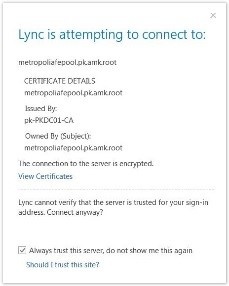
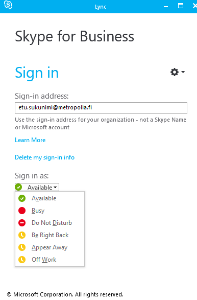
By setting your presence status you let your contacts know whether you are available or not. You can set your status either before signing in to Skype (see the picture) or any time when in Skype. If a meeting or other event is current in your calendar, Skype for Business changes your status automatically to Busy for the duration of the event. If, however, you have set your status in the calendar to Available for the duration of an event, Skype does not change your status to Busy.
| By setting your status in Skype for Business you avoid receiving unnecessary contact requests. When you contacts see that you cannot be contacted via Skype they can send you email or call you on the phone. |

1 In the upper right corner of the contact information field there is an icon with a person and a plus sign. Click on the icon.
2 You can choose whether to add a Metropolia contact (Add a Contact in My Organization) or a contact from outside of Metropolia (Add a Contact Not in My Organization).

3 In the search field, enter the name of the person. If you add a contact from another organization, enter her email address.
4 Right-click the name of the person. You can choose whether to add the person your Favorites, to general contacts list, or another group.
