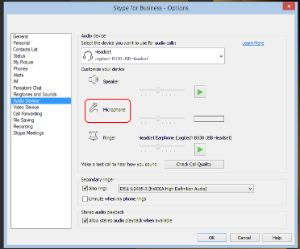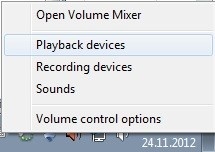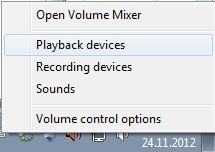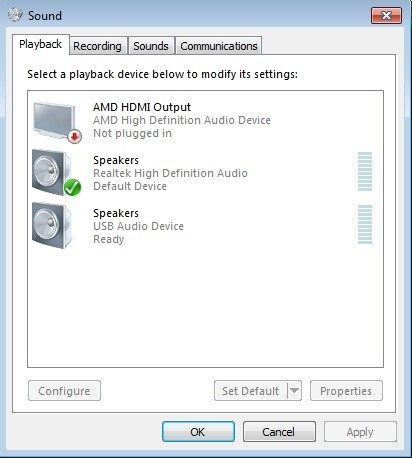Q: When I try to join a Skype for Business meeting, the system kicks me out write after I am in.
A: Make sure that an audio device (headset,speakers,microphone) is connected to your computer.
- Skype for Business disconnects you if there is no audio device. Make sure that an audio device is connected.
- Check Skype for Business audio settings and make sure that you have an audio device selected (see the question below).
Q: I can hear other people but why can they not hear me?
A: Your microphone settings most likely need fixing.
- Close other programs that might be using your computer's microphone, such as Adobe Connect.
- Check to make sure that the microphone cable is properly connected to the computer.
- Check that the microphone switch in the headset cable is not switched to Mute.
- Check the Skype settings to make sure that Skype is using the correct microphone (Skype > cogwheel (Options) > Audio device > check that you have e.g. Logitech USB headset selected).
- Check to make sure that Mute is not on in the upper left of the Skype window.
- You can
...
- run a check on the microphone/headset by calling "Audio Test Service" which plays back the call you make.
Q: Sound comes from the speakers even though a headset is connected to the computer.
A: Check your default audio device setting:
- Right-click on the speaker icon on the bottom right of the screen.
- Select "Playback devices" in the popup menu.
- You will see a list of playback devices. The most common of these depending on your computer's make and model are "Speakers - Realtek High Definition Audio" and "Speakers - USB Audio Device".
- "Speakers - USB Audio Device" usually refers to the headset. Select it, if you want to hear sounds from the headset and click on the "Set Default" button.
- Click on "OK".
Q: No sound.
A: Check the audio device settings and volume.
- Right-click on the speaker icon on the bottom right of the screen.
- Select "Playback Devices".
- You will see a list of playback devices.
- Do you want to get sound from the speakers or a headset? "Speakers - Realtek High Definition audio" usually refers to the speakers connected to the computer or the internal speaker of the computer. "Speakers - USB Audio Device" usually refers to a USB headset.
- Select the device that you want to use.
- Click on the "Set Default" button.
- Click on "OK".
- Click on the speaker icon on the bottom right of the screen.
- The volume slider pops up.
- If the volume is too low, grab the switch with the mouse and move it to the right.
- Check that there is not an X next to the speaker icon in the slider window. If there is, click on the speaker icon. The X disappears and the sound is unmuted.
...