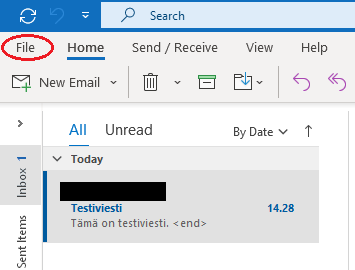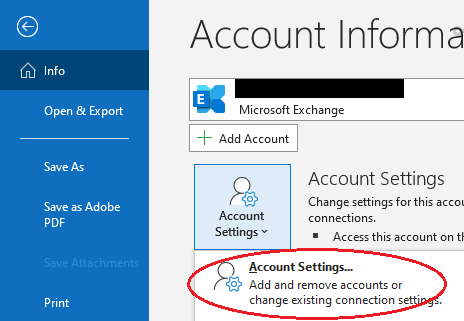...
If you are able to log in, there may be an issue with the Outlook application settings.
- Follow the login instructions on the page Setting Up Email in Outlook Desktop Application. Pay particular attention to the Email Account Setup steps 7-11.
- Try repairing the email account and resetting the email account in the Outlook desktop application. Please find the instructions below.
How do I fix email account settings in the Outlook desktop application?
...
- Open the "File" menu.
- Open "Account Settings".
- Select your Metropolia email account.
- Click on "Remove".
- If Outlook prompts you to create a new location for your data, create it through the "Data files" menu by clicking on "New..."
Outlook will ask for confirmation to remove the account, respond with "Yes".
- Reconfigure your email account in Outlook carefully following the instructions: Setting up Email in the Outlook Desktop Application.
Remove the additional data file that you created in step 4a through the same menu from which you created it.
...