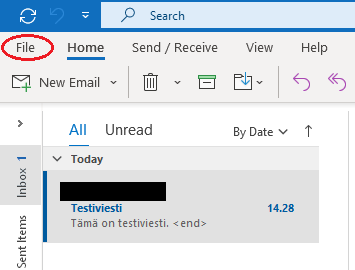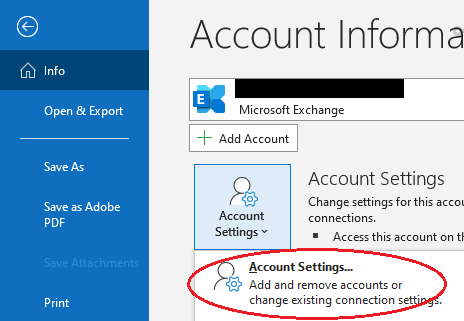...
| Info | ||
|---|---|---|
| ||
In all cases, first make sure that you are using the correct format of your username to log into the service and that you have activated your account. |
I can't log in to any of Metropolia's services, what should I do?
You need to activate your account before you can log in to the services. If you haven't activated your account yet, please follow the instructions on How do I activate my username?.
Note title Username activation The username can be activated no later than the start date of your studies.
- Retry using a browser's incognito or private window mode.
- Make sure you are using the correct format of your username to log in.
- Carefully enter your password without relying on browser autofill. Double-check for any typing errors.
- Reset your password.
Try again.
If the problem persists, please refer to "Did You Encounter a Problem?" for further instructions.
I can't log in to cloud services (Google, Microsoft), what should I do?
| Info | ||
|---|---|---|
| ||
Please note that there is a delay between accepting the terms of use for cloud services and the activation of the services. In Microsoft cloud services, the delay is approximately 2 hours, while in Google cloud services, it is around 2-4 hours. |
...
If the problem persists, please refer to "Did You Encounter a Problem?" for further instructions.
I can't log in to Microsoft Teams, what should I do?
If you are unable to log in to the Microsoft Teams desktop application
- Try logging in to Teams through a web browser at https://office.com.
- If you are able to log in, please refer to the instructions for "Microsoft Teams desktop application not working, what should I do?"
Ensure that you have accepted the terms of use for cloud services. Instructions: Cloud Services.
Info title Delay in service activation Please note that there is a delay between accepting the terms of use for cloud services and the activation of the services. In Microsoft cloud services, the delay is approximately 2 hours, while in Google cloud services, it is around 2-4 hours.
- Make sure you are logging in with the correct format of your username (username@metropolia.fi, e.g., matmeik@metropolia.fi, not the email address).
- Enter your password carefully without relying on autofill. Make sure you haven't made any typing errors.
Try logging in with your password at https://oma.metropolia.fi. If you can't log in, reset your password and try again.
...
If the problem persists, please refer to "Did You Encounter a Problem?" for further instructions.
If I can't log in to Microsoft Teams using a web browser
Ensure that you have accepted the terms of use for cloud services. Instructions: Cloud Services.
Info title Delay in service activation Please note that there is a delay between accepting the terms of use for cloud services and the activation of the services. In Microsoft cloud services, the delay is approximately 2 hours, while in Google cloud services, it is around 2-4 hours.
- Make sure you are logging in at the correct address: https://office.com.
- Verify that you are logging in with the correct format of your username (username@metropolia.fi, e.g., matmeik@metropolia.fi, not the email address).
- Try again using a browser's incognito or private window mode, and with a different browser.
- Enter your password carefully without relying on browser autofill. Make sure you haven't made any typing errors.
Try logging in with your password at https://oma.metropolia.fi. If you can't log in, reset your password and try again.
...
If the problem persists, please refer to "Did You Encounter a Problem?" for further instructions.
I can't log in to my email on a web browser, what should I do?
| Info | ||
|---|---|---|
| ||
To access Metropolia email from abroad, currently, you can only do so through a VPN connection. Please refer to the announcement on OMA for detailed instructions on using a VPN connection. |
...
If the problem persists, please refer to "Did You Encounter a Problem?" for further instructions.
I can't log in to my email using the Microsoft Outlook desktop application, what should I do?
| Info | ||
|---|---|---|
| ||
To access Metropolia email from abroad, currently, you can only do so through a VPN connection. Please refer to the announcement on OMA for detailed instructions on using a VPN connection. |
...
Try repairing the email account and resetting the email account in the Outlook desktop application. Please find the instructions below.
How do I fix email account settings in the Outlook desktop application?
Open the "File" menu.
Open "Account Settings".
- Select your Metropolia email account.
Click on "Repair..." if the option is available.
- Follow the instructions provided.
Restart Outlook.
How do I reset my email account in the Outlook desktop application?
- Open the "File" menu.
- Open "Account Settings".
- Select your Metropolia email account.
- Click on "Remove".
- If Outlook prompts you to create a new location for your data, create it through the "Data files" menu by clicking on "New..."
Outlook will ask for confirmation to remove the account, respond with "Yes".
- Reconfigure your email account in Outlook carefully following the instructions: Setting up Email in the Outlook Desktop Application.
Remove the additional data file that you created in step 4a through the same menu from which you created it.
...
If the problem persists, please refer to "Did You Encounter a Problem?" for further instructions.
I can't log in to Adobe Creative Cloud services, what should I do?
| Info | ||
|---|---|---|
| ||
This guide is applicable only to staff members who have access to Creative Cloud services and students who have purchased a Creative Cloud license for themselves. |
...
If the problem persists, please refer to "Did You Encounter a Problem?" for further instructions.
I can't log in to Metropolia's internal service, what should I do?
Metropolia's internal services include platforms such as oma.metropolia.fi, tietohallinto.metropolia.fi, elomake.metropolia.fi, moodle.metropolia.fi, and logging into workstations.
...
If the problem persists, please refer to "Did You Encounter a Problem?" for further instructions.
I can't log in to the Zoom video conferencing program, what should I do?
| Info | ||
|---|---|---|
| ||
Instructions for using Zoom: Funet Miitti (Zoom) |
What should I do if I can't log in to the Zoom desktop version of the video conferencing program?
- Carefully follow the login instructions.
- Enter your password carefully and ensure that you haven't made any typing errors.
Try logging in with your password at https://oma.metropolia.fi. If you can't log in, reset your password.
What should I do if I can't log in to the web version of the Zoom video conferencing program?
- Carefully follow the login instructions.
- Try again using a browser's incognito or private window mode, and with a different browser.
- Enter your password carefully without relying on browser autofill. Make sure you haven't made any typing errors.
Try logging in with your password at https://oma.metropolia.fi. If you can't log in, reset your password.
...
If the problem persists, please refer to "Did You Encounter a Problem?" for further instructions.
I can't log in to the eduroam wireless network, what should I do?
| Info | ||
|---|---|---|
| ||
The functionality of eduroam can vary depending on the device, and it is possible that the network may not work on a specific device even if you have followed the instructions. |
...
If the problem persists, please refer to "Did You Encounter a Problem?" for further instructions.
I can't log in to the Metropolia-guest wireless network, what should I do?
- Make sure you carefully followed the instructions: Wireless network metropolia-guest.
- Ensure that you logged in to the network with the correct format of your username (just the short username, not the email address).
- Enter your password carefully and make sure you haven't made any typing errors.
Try logging in with your password at https://oma.metropolia.fi. If you can't log in, reset your password.
...
If the problem persists, please refer to "Did You Encounter a Problem?" for further instructions.
Did You Encounter a Problem?
| Note | ||
|---|---|---|
| ||
Have you activated your user account? Your account needs to be activated before you can log in to the services. If you haven't activated your account yet, please follow the instructions in How do I activate my user account? guide. You can activate your username at the latest by the start date of your studies. |
...